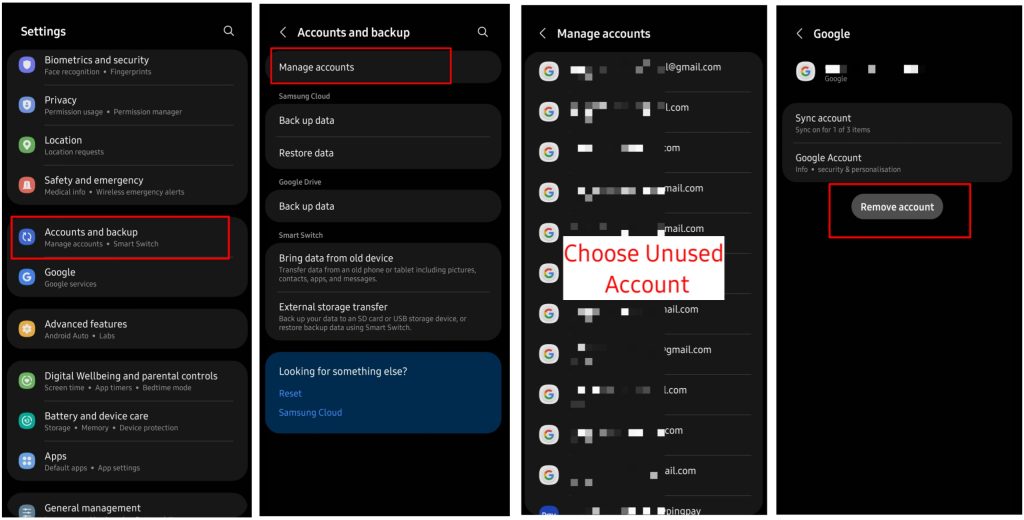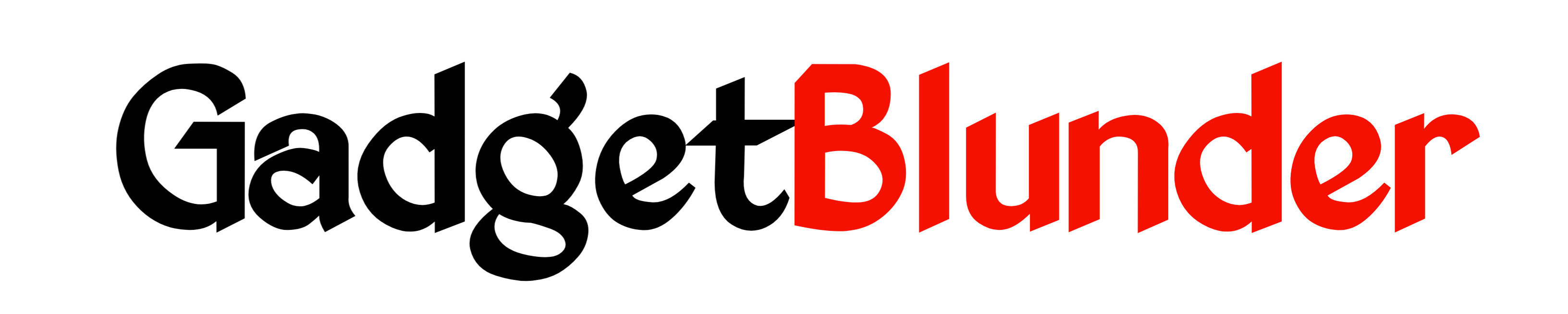In today’s fast-paced world, smartphones have become an essential part of our daily lives. Most of us take great care to protect our phones from scratches and cracks by using protective cases, but we often neglect one of the most important components of our phones: the battery. With the help of emerging technology, brighter screen, higher refresh rate, high-end features, and powerful processors, our smartphones have become more capable than ever. However, one thing that has not improved at the same pace is the battery life of our phones. Lithium-ion batteries haven’t made as much progress & improvement and still drain quickly, leaving us frustrated when our phone dies before the end of the day.
Over time, the battery health of a mobile phone decreases, typically after 1-2 years of use. Even after a full charge, the battery only last half a day in most of the smartphones. This is because each time the lithium-ion battery charges and discharges energy, it loses its ability to hold a charge, and now a days replacing phone’s battery become much more expensive because of using non-removeable batteries.
One reason for this is that, now smartphones are become slim and lightweight, which is leaving limited space for the battery. Smartphone manufacturers have to put smaller batteries in these devices, which are not fully capable of powering the device all day So, we all are looking out for some ways to extend battery life on our smartphones.
Fortunately, many smartphone manufacturers have included some features and settings to help us conserve battery life, but everyone is not aware of them. In addition to these built-in features, there are also some habits and practices that we can adopt to keep our battery healthy and prolong its life and will keep phone’s battery 100% healthy.
Here we will share 20 ways to make your phone battery last longer. These tips will help you conserve battery life and keep your phone running for longer periods between charges and can almost double your smartphone battery life. So, let’s get started!
20 Ways to improve Your Phone’s Battery health
1. Keep your battery from going to 0% or 100%
To extend the lifespan of your phone’s battery, it’s recommended to avoid letting it completely drain to 0% or fully charge to 100%. Try to keep your battery level between 20% and 80%, as this range is considered optimal for preserving battery health over time. For that you can just turn on Protect Battery option from settings, which automatically stop charging of your device once it reaches to 85%. For that just follow the instructions below-
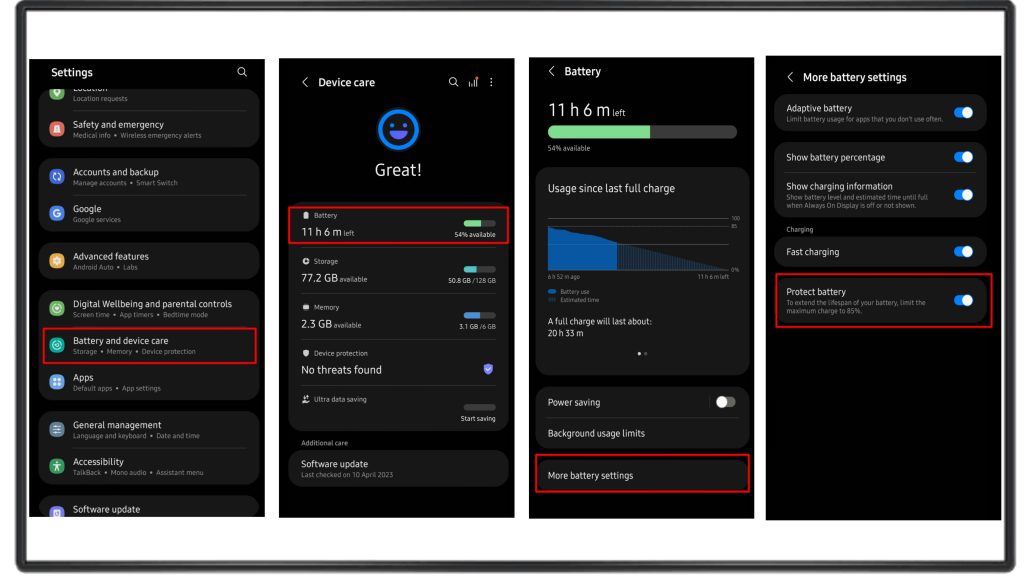
2. Avoid charging your Phone’s battery beyond 100%
To ensure your battery lasts longer and doesn’t overheat, it’s best not to charge it beyond 100%. Doing so can permanently damage the battery and impact its overall performance. Be sure to keep an eye on your device while it’s charging and unplug it once it reaches a full charge.
3. Charge slowly if you can
Charging your phone slowly can be beneficial for your smartphone’s battery. Fast charging generates heat, which can cause damage to the battery over time. Charging your phone slowly also reduces the risk of overcharging, which can further harm your battery’s performance. To protect your phone’s battery, consider charging it slowly whenever possible, even if it takes a bit longer to reach a full charge. Most smartphones have an inbuilt feature called “Fast charging”, you can turn it on/off any time according to your need.
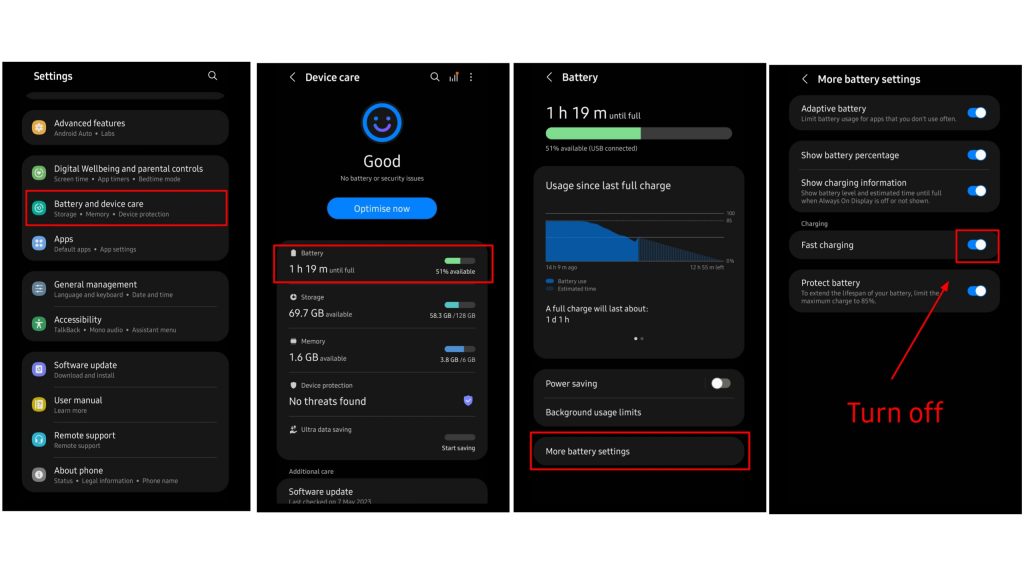
4. Don’t use your phone while on charge
Avoid using your phone while it’s charging because it put stress on the battery and generates more heat which affect its performance in the long run and cause it to degrade faster. To protect your battery and ensure it lasts longer, avoid using your phone while it’s charging. Instead, let it charge before use it again.
5. Keep your phone’s operating system up to date
Updating your phone’s operating system is crucial for both battery protection and performance. Operating system updates often contain fixes for battery-draining bugs and optimizations that can improve battery life. Regularly checking for and installing updates can help ensure that your phone runs smoothly. It’s recommended to turn on “Auto updates” which automatically update your phone whenever new updates are released, you don’t need to do it manually.
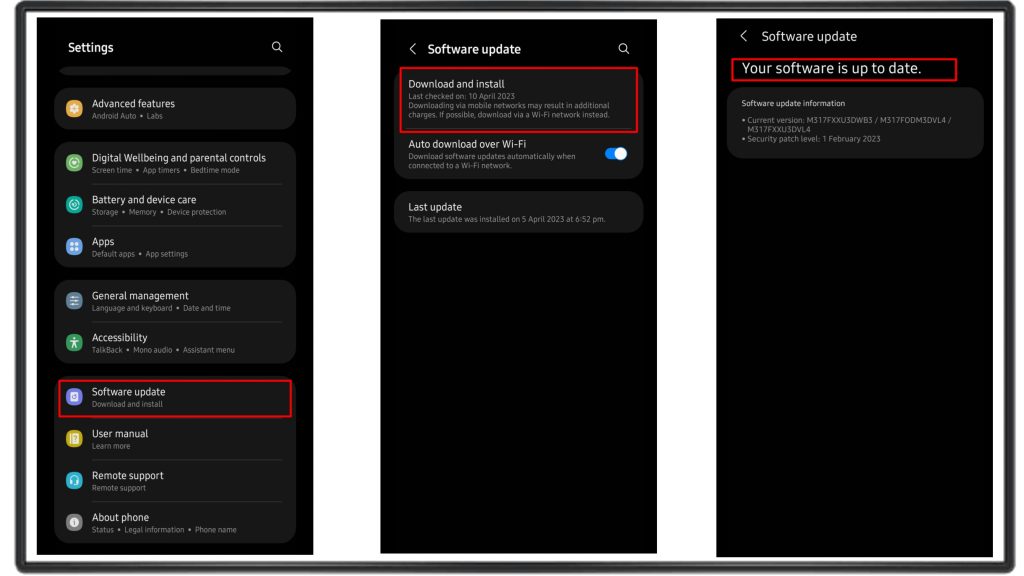
6. Turn off Mobile data/Wi-Fi and Bluetooth if you’re not using them
Turning off Mobile data/Wi-Fi and Bluetooth when you’re not using them can help extend your smartphone’s battery life. Both of these features consume a lot of power, especially when left on all the time. By disabling Mobile data/Wi-Fi and Bluetooth when not in use, you can reduce the strain on your phone’s battery and Improve Your Phone’s Battery Life.
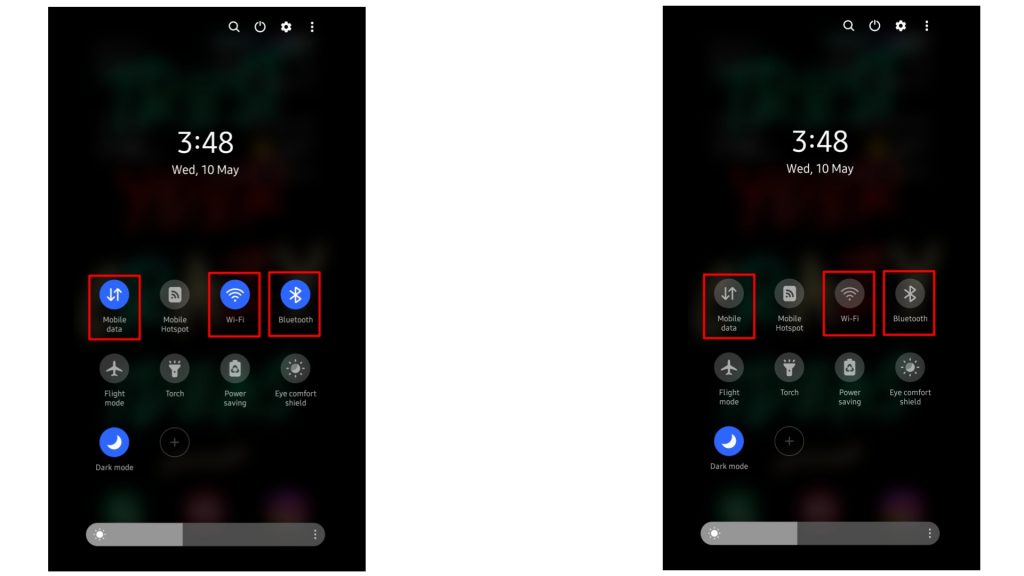
7. Manage your location services/ Turn Off Location and Wireless Services
To optimize your phone’s battery life, it’s essential to manage location services and turn off unnecessary wireless services. These features consume significant amounts of power, especially when not in use. By disabling location services and turning off wireless services like Wi-Fi scanning and Bluetooth scanning when not needed, you can extend your battery’s life and ensure it lasts longer because these services are continuously running in the background. This straightforward approach can help you get the most out of your device while also protecting its battery.
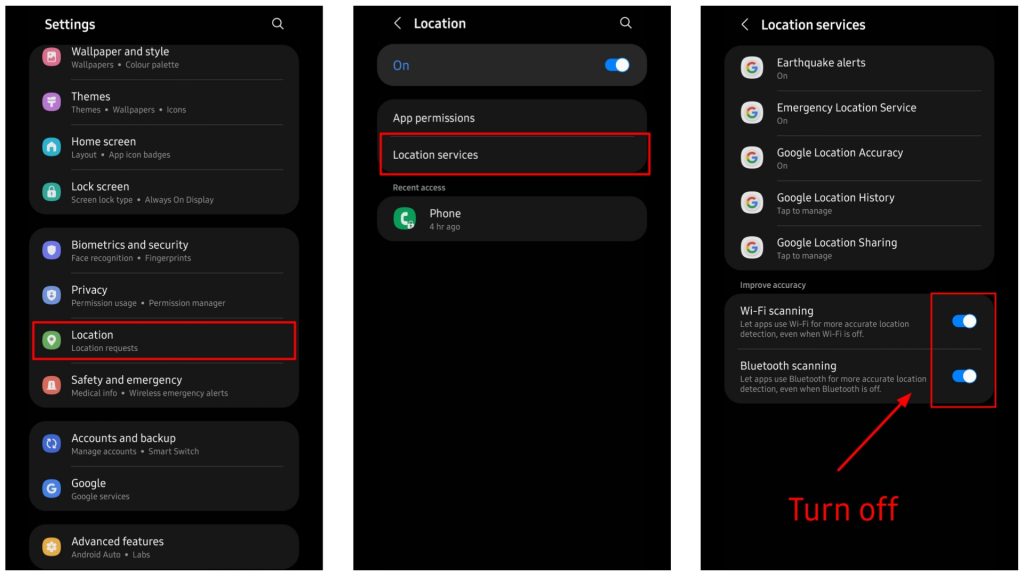
8. Let your assistant go / Disable Active Listening
Disabling active listening on your smartphone’s virtual assistant-Google Assistant, can help extend your phone’s battery life. Active listening requires your phone to continuously monitor for the “OK Google” wake word, which consumes power even when your phone is idle. By disabling active listening, you can reduce the amount of power your phone’s virtual assistant uses and prolong your battery’s life. To protect your phone’s battery, consider disabling active listening on your virtual assistant when not in use.
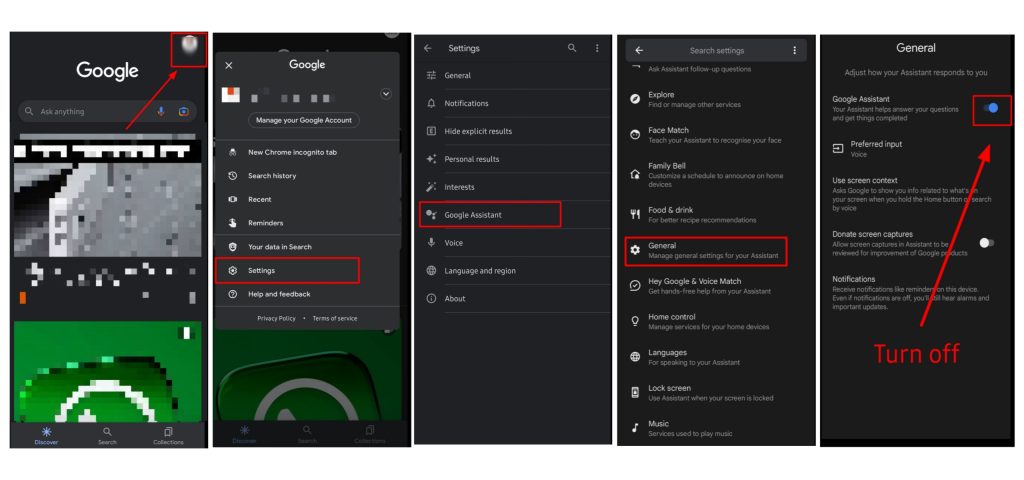
9. Keep/adjust your phone brightness/ Turn on auto-brightness of your phone
Adjusting your phone’s brightness or enabling auto-brightness can significantly improve your phone’s battery life. High screen brightness consumes a lot of power and can quickly drain your phone’s battery. By manually adjusting the brightness level or enabling auto-brightness, your phone can adjust its screen brightness according to ambient lighting conditions such as in dark area brightness will automatically reduce and in outdoor or lightning area it will automatically increase, which can help reduce the strain on the battery.
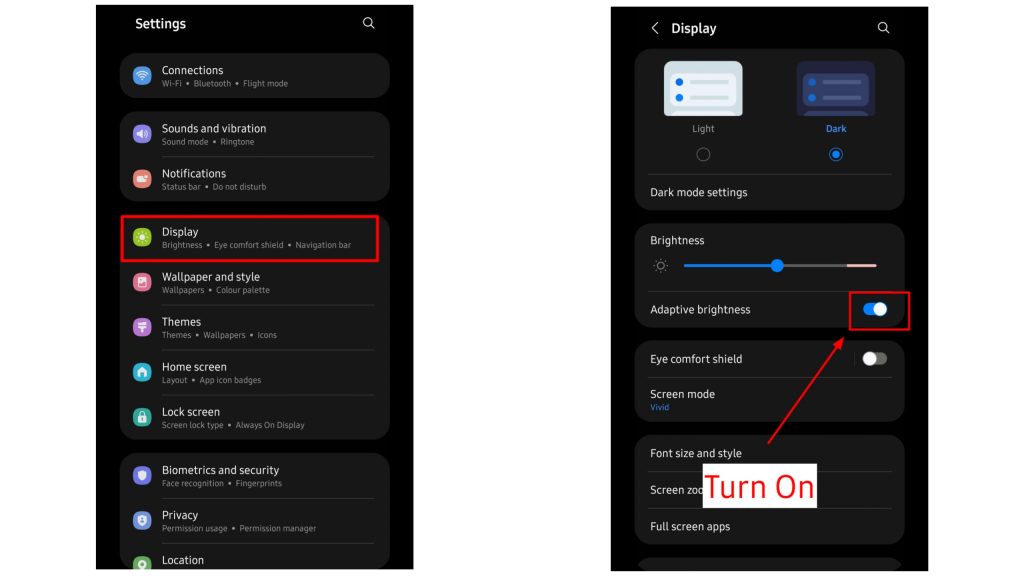
10. Make use of smart battery modes/power saving mode
Using your phone’s smart battery modes or power-saving mode can help you extend your phone’s battery life. These modes limit background processes and reduce the performance of your phone’s CPU and GPU, which can help conserve power. Some smartphones even have a built-in battery saver mode that activates automatically when the battery level drops to a certain percentage. By turning it on it will limit CPU speed to 70% and restrict use of some applications and settings.
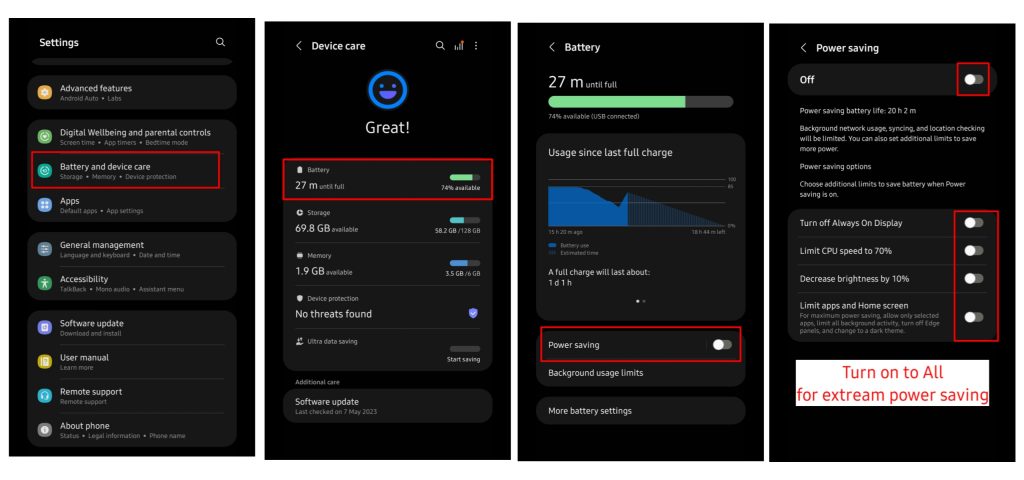
11. Use the dark mode (if you have an OLED screen)
Using dark mode on smartphones with OLED screens can help conserve battery life. OLED screens use less power to display dark colors because each pixel is individually lit and can be turned off completely when displaying black. By enabling dark mode, your phone’s screen can display more black pixels, which can help reduce the strain on the battery and Improve Your Phone’s Battery Life. To protect your phone’s battery, consider using dark mode, whenever possible, on OLED screens. In most smartphones it also gives a scheduling feature to turn on/off dark mode according to day/night conditions.
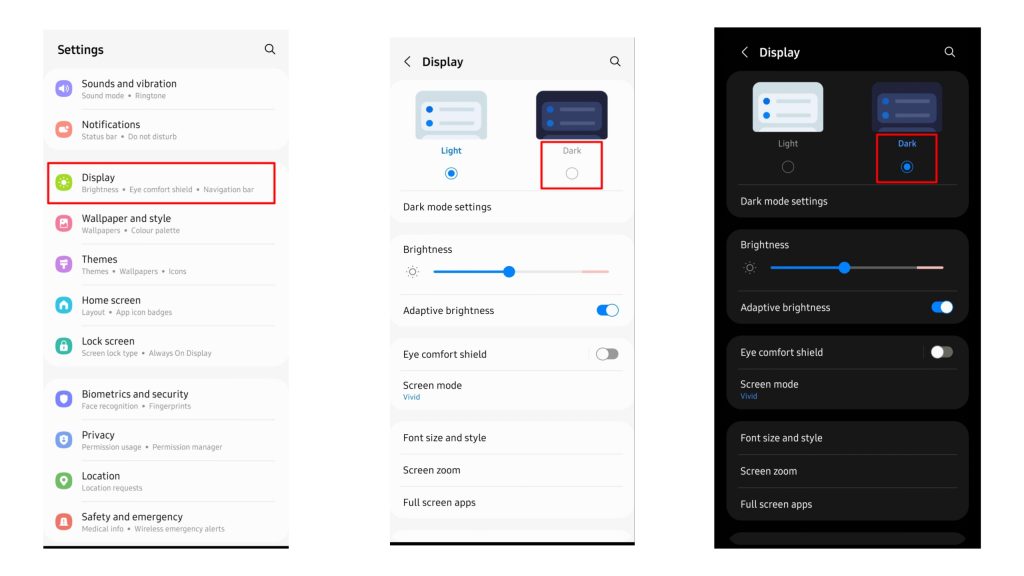
12. Manage Your Lock Screen
Managing your lock screen can help you conserve your phone’s battery life. Features like lift to Wake or Tap to Wake can wake your phone’s screen even when you’re not using it, consuming additional power. Disabling these features can help reduce the strain on your phone’s battery. Additionally, you should use static and dark wallpapers on lock screen instead of light color or live wallpaper.
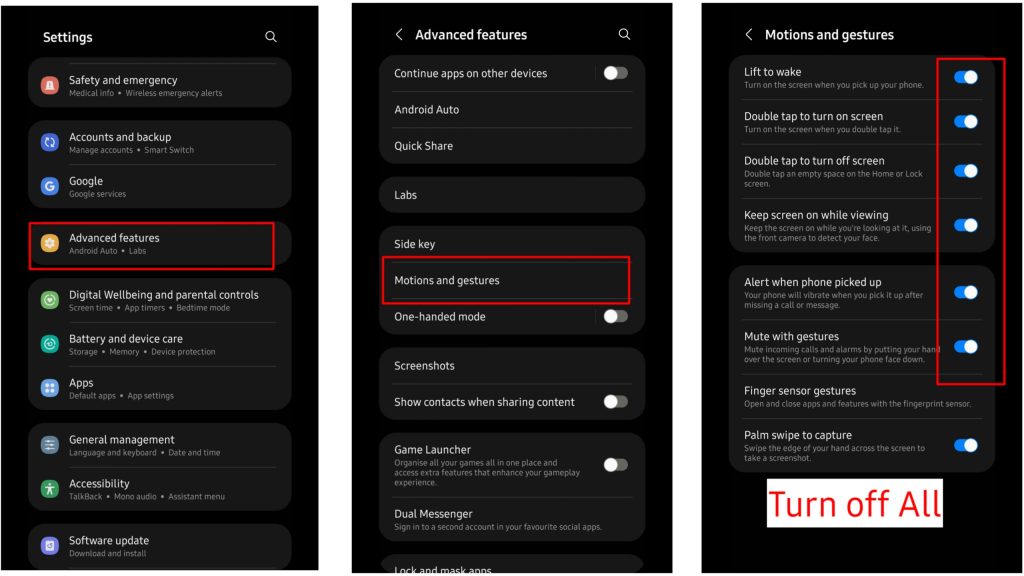
13. Turn Off Always-On Display
Always-On Display feature keeps the phone’s display on at all times by showing the time, lock screen widgets/icons and other notifications, which can consume a significant amount of power. By disabling this feature, you can reduce the strain on your phone’s battery and make it last longer between charges.
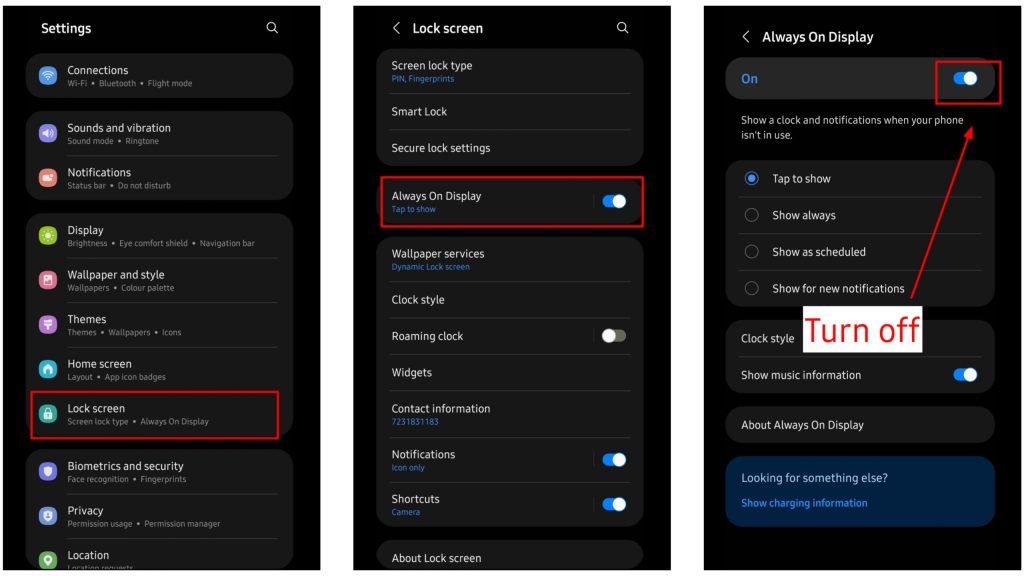
14. Set When Your Screen Times Out
Setting a shorter screen timeout duration can help you conserve your phone’s battery life. When your phone’s screen is on for a longer duration, it consumes more power and drains your battery faster. By setting a shorter timeout duration, your phone’s screen will automatically turn off after a period of inactivity, helping to reduce the strain on the battery which Improve Your Phone’s Battery Life.
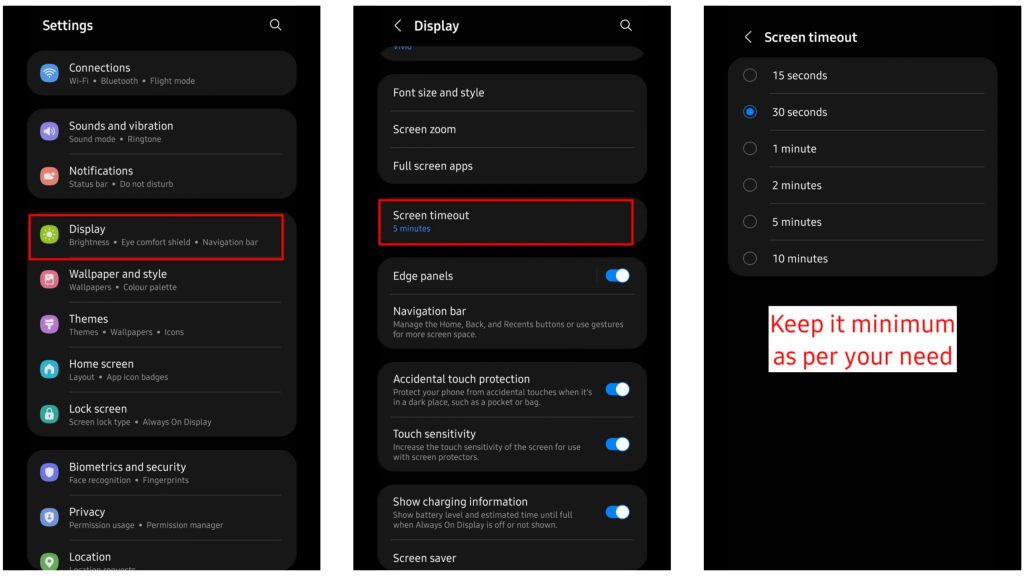
15. Turn Off Background App Refresh and Updates
Background app refresh enables apps to update content in the background, even when you’re not using them, which can consume additional power. Similarly, automatic app updates can download and install new app versions in the background, which can also drain your phone’s battery. By turning off these features, you can reduce the amount of power your phone uses and extend its battery life. Put the apps into deep sleep which you don’t want to run in background, it will only allow apps to consume battery on the time you are using them.
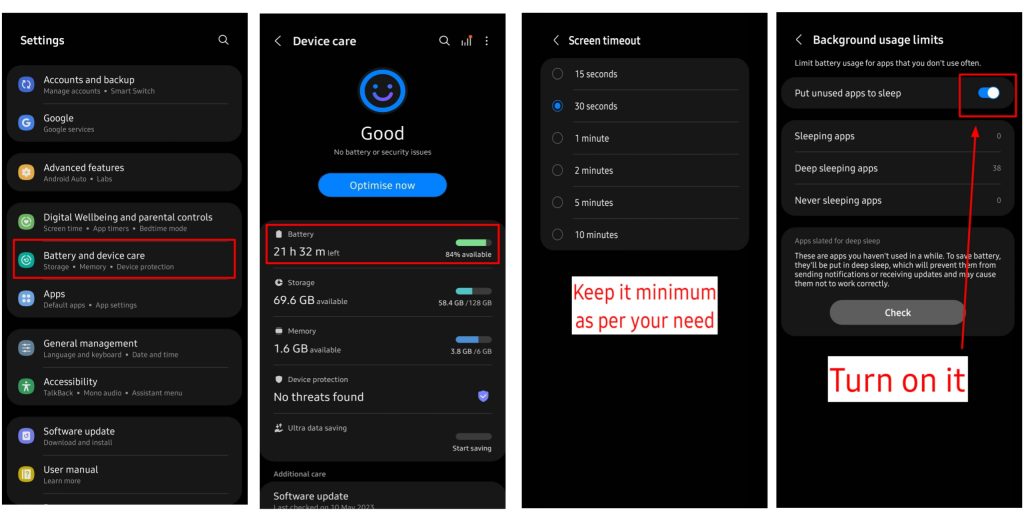
16. Manage sound & vibrations settings
Disabling Touch sound, keyboard sounds, dialing keypad sound and vibrations can help conserve your phone’s battery life. These features can consume additional power, especially when typing for extended periods. Disabling the sound, you don’t need can reduce the strain on your phone’s battery and Improve Your Phone’s Battery Life.
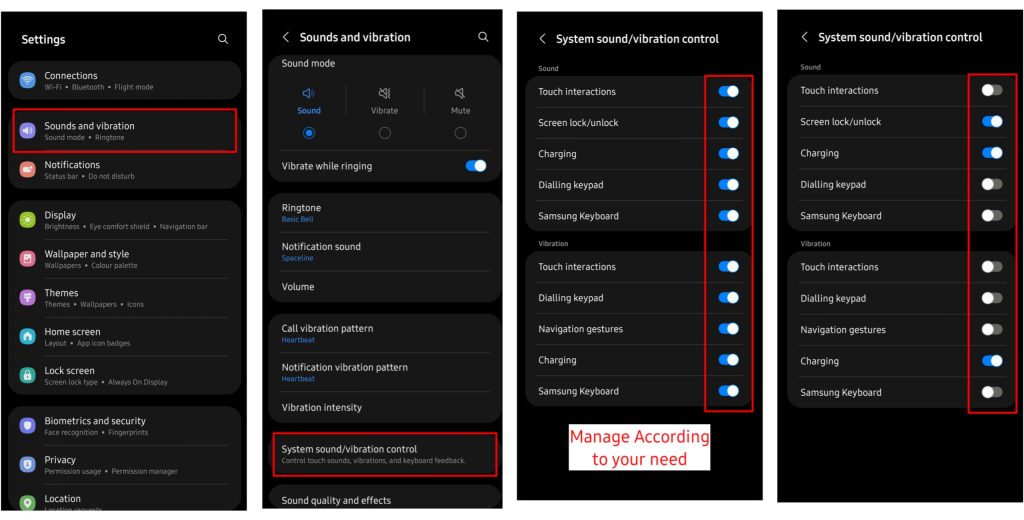
17. Run your device at lower refresh rate
The refresh rate determines how often your phone’s screen updates, and higher refresh rates consume more power because it offers smoother animations and a more responsive touch screen experience while scrolling social median and playing games. By running your device at a lower refresh rate, you can reduce the amount of power your phone’s screen uses and extend its battery life. Many modern smartphones have an option to switch between different refresh rate modes, allowing you to choose a lower refresh rate when you don’t need a high-performance display.
18. Connect to Wi-Fi and Use Airplane Mode
Wi-Fi consumes less power than cellular data, so connecting to Wi-Fi networks when available can help reduce the strain on your phone’s battery. Additionally, airplane mode disables other wireless connectivity features, which can significantly reduce power consumption.
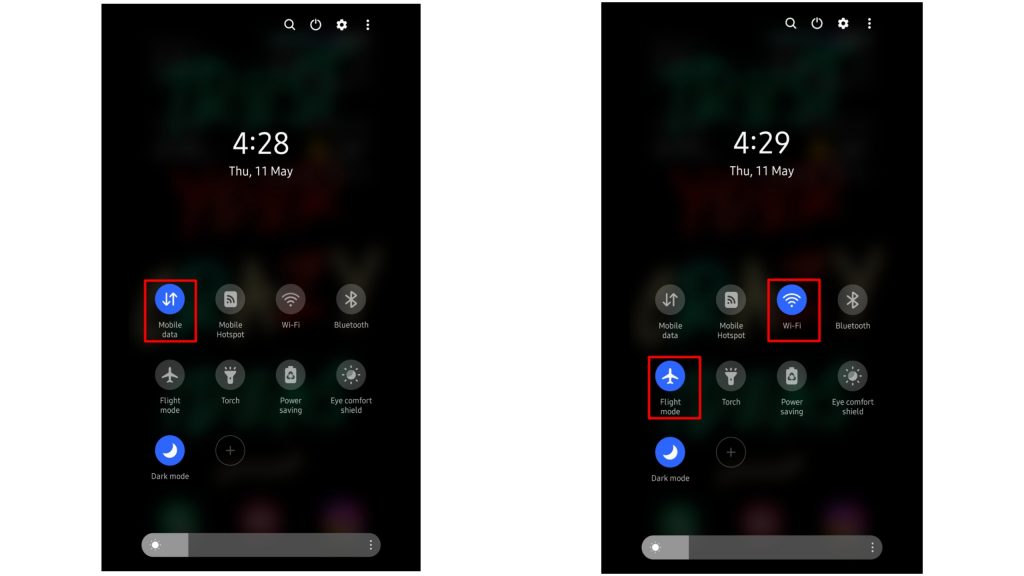
19. Limit your push notifications
Push notifications require an active connection to the internet and can consume additional power. Additionally, frequent notifications can disrupt your phone’s sleep mode, causing it to wake up and use more power because of notification sound and vibration. To protect your phone’s battery, consider limiting push notifications to only those that are essential or important. You can also adjust the notification settings for each app to customize how, when and which notifications are received.
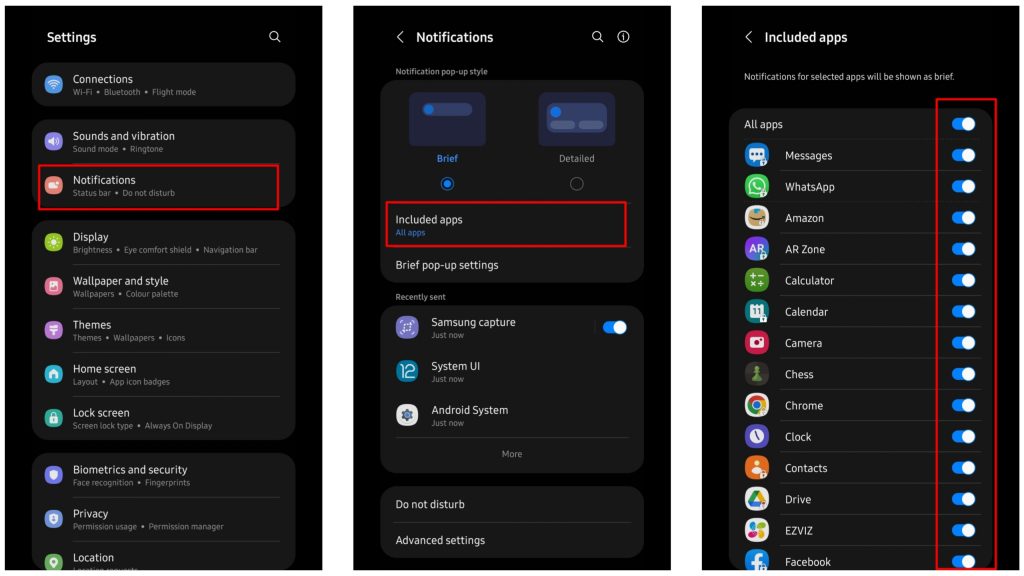
20. Delete unused accounts and apps
Unused google or other apps accounts may continue to send push notifications or update content in the background, even when you’re not using them, which can consume additional power. Similarly, unused apps can take up storage space and resources, which can also drain your phone’s battery. By deleting unused accounts and apps, you can reduce the amount of power your phone uses and Improve Your Phone’s Battery Life.