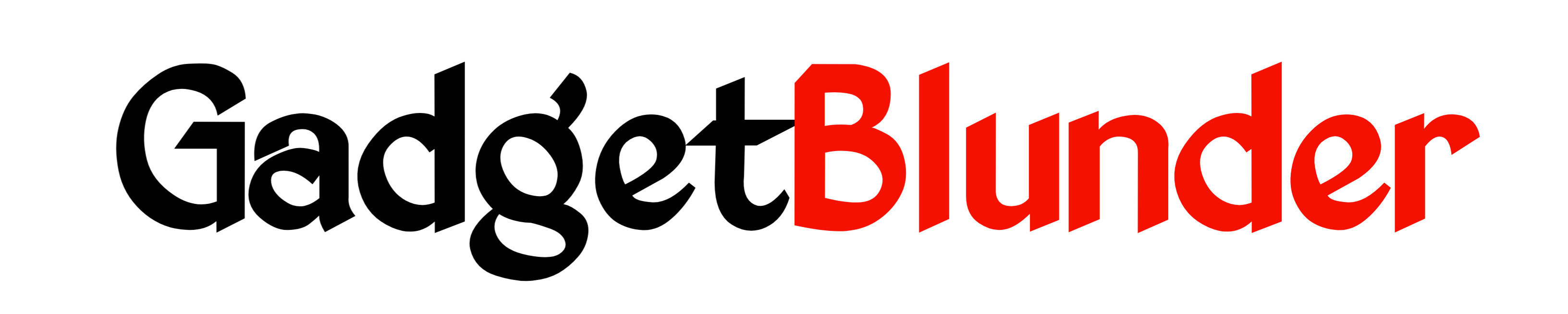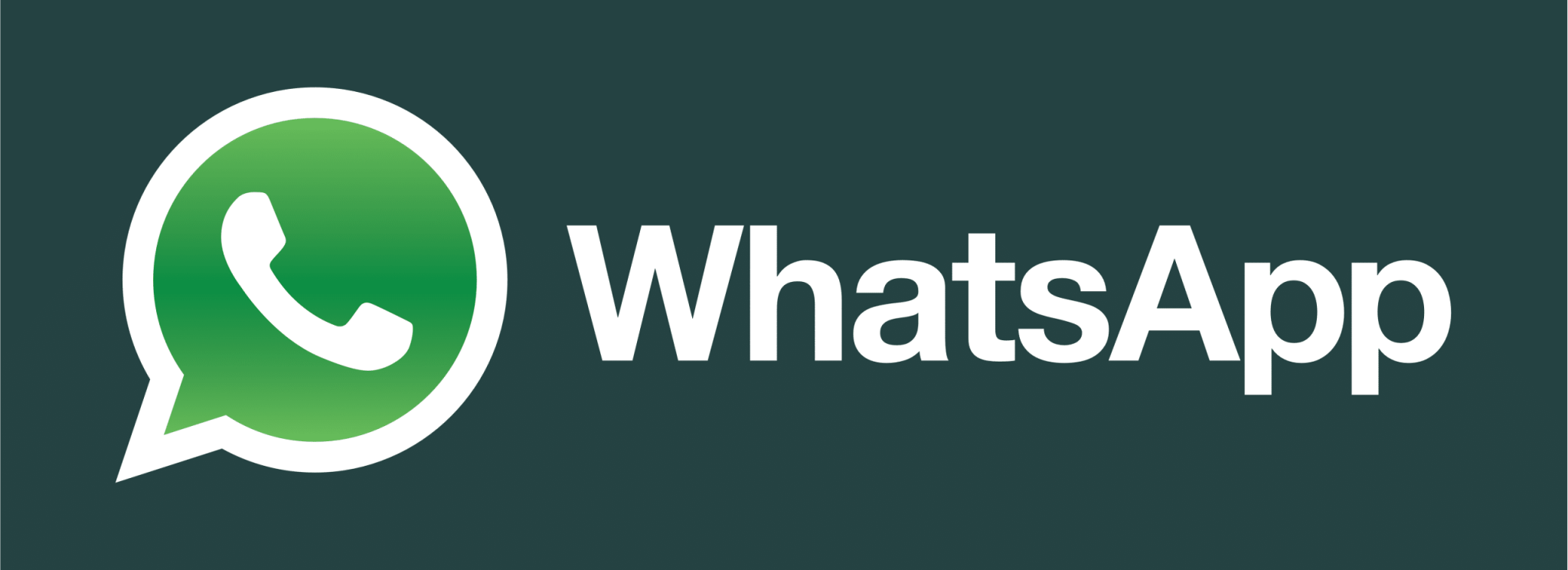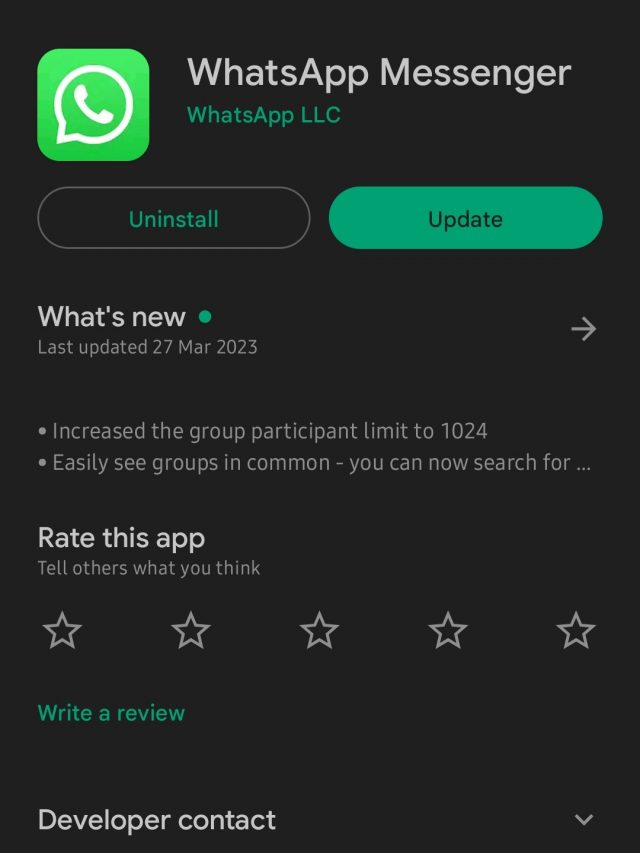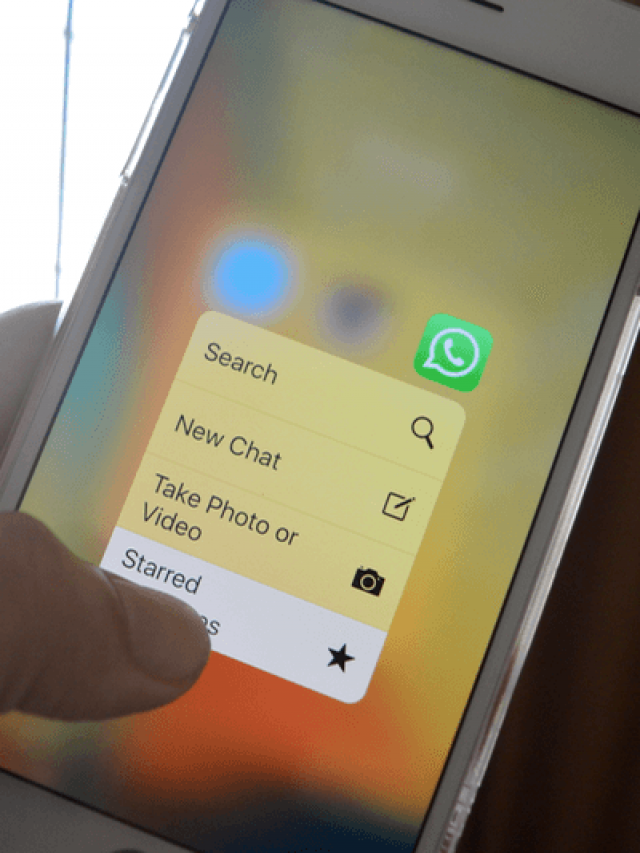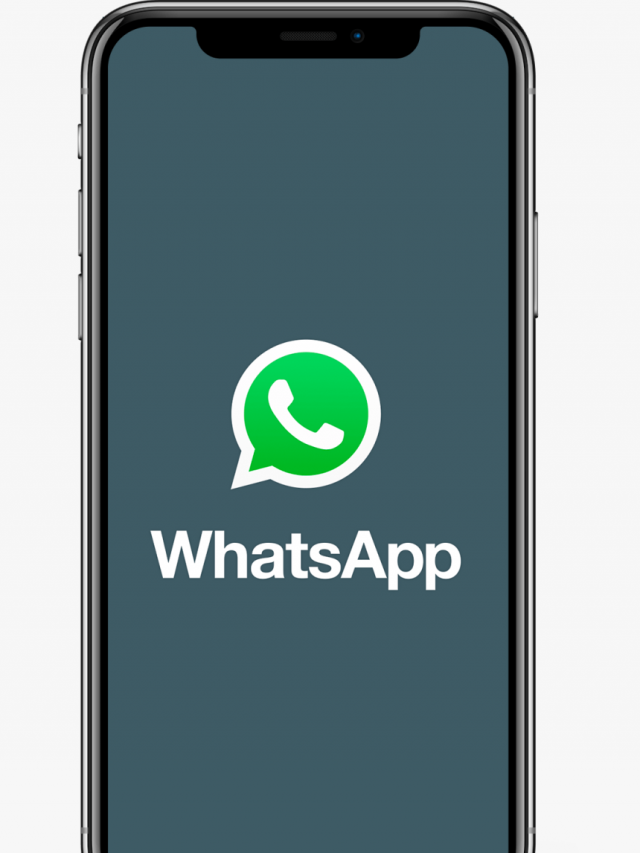Many users want to know that “How to use WhatsApp without your phone number” but users must authenticate their phone numbers before they can use WhatsApp. However, not everyone wants to share their personal information with every social media platform.
You may be thinking that whether it’s possible to use WhatsApp without your phone number if you wish to remain anonymous or you don’t want to share your personal information. The quick response is no. In order to use the services of this app, a phone number is must require. But it does not need to be your number.
You want to sign up for WhatsApp, but the thought of giving the app your phone number makes you uncomfortable. Or perhaps you’ve decided to increase your online privacy and want to delete your information from this app. You may discover that this activity is more difficult than it needs to be.
Because creating a WhatsApp account requires a phone number, you’ll need to use a different or temporary number to complete the process. You’ll also need to create a new number if you want to get rid of your old one, because WhatsApp does not allow you to delete or hide your number from an existing account.
STEPS TO use WhatsApp without your phone number
1st Method–
- To use WhatsApp without your phone number you can use your landline number.
- Launch WhatsApp for iPhone or Android after downloading it.
- To continue, click Agree.
- In the field for verification, enter your landline number, then click Next.
- When you input a number into WhatsApp, it will ask you if it is accurate. Verify the number, then click OK.
- You will now receive a verification code from the app in an attempt. You’ll need to wait a long time, then press ‘Call Me’ because your landline won’t be able to receive it.
- Have a look at the verification code after picking up your landline.
- You must enter the code on WhatsApp before selecting Next.
- And your WhatsApp account will successfully created.
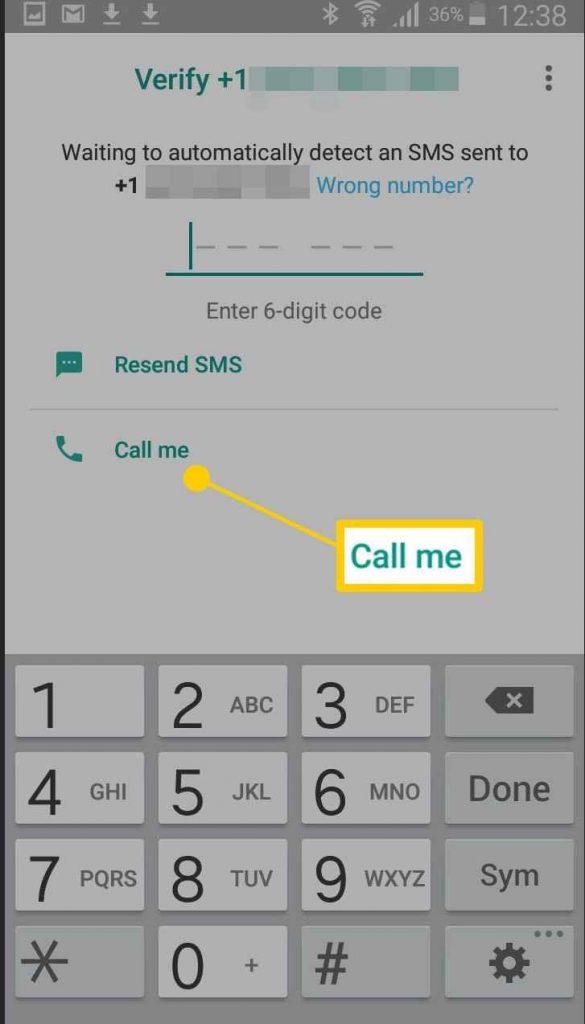
2nd Method-
- To use WhatsApp without your phone number you can use a virtual number.
- Launch WhatsApp for iPhone or Android after downloading it.
- To continue, click Agree.
- In the field for verification, enter your virtual number, then click Next.
- When you input a number into WhatsApp, it will ask you if it is accurate. Verify the number, then click OK.
- You will now receive a verification code from the app in an attempt, you can enter that code for login or. You can wait a long time, then press ‘Call Me’ to receive the code via call.
- Have a look at the verification code after picking up your call.
- You must enter the code on WhatsApp before selecting Next.
- Then you will log in successfully into your WhatsApp account.
3rd Method-
- If you have a smartphone that supports dual SIM cards, you can use WhatsApp without a phone number by inserting a SIM card that does not have an active phone number
- Launch WhatsApp for iPhone or Android after downloading it.
- To continue, click Agree.
- In the field for verification, this will allow you to receive SMS verification messages from WhatsApp
- Then it will ask you if it is accurate. Verify the number, then click OK.
- You will now receive a verification code from the app in an attempt.
- You must enter the code on WhatsApp before selecting Next.
- Then you will log in successfully into your WhatsApp account.
- Once you have activated WhatsApp, you can remove the SIM card and continue to use WhatsApp without your phone number.
Keep in mind that use WhatsApp without your phone number may violate WhatsApp’s terms of service, and it may also limit some of the features and functionality of the app. Additionally, WhatsApp may periodically verify your phone number, so you may need to repeat these steps to continue using the service without a phone number.