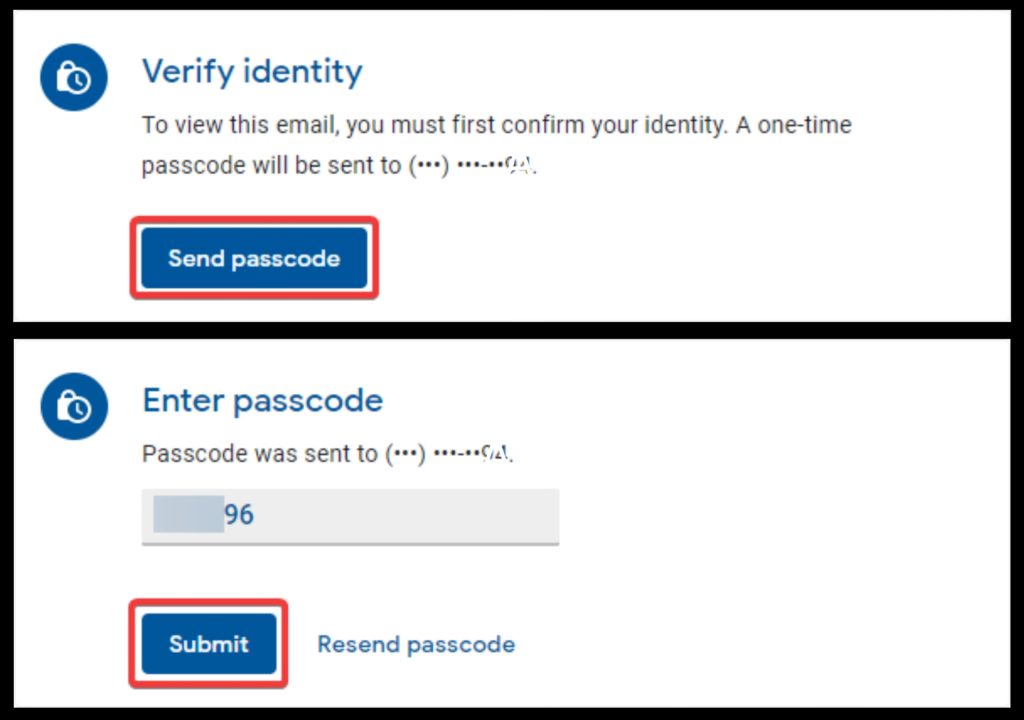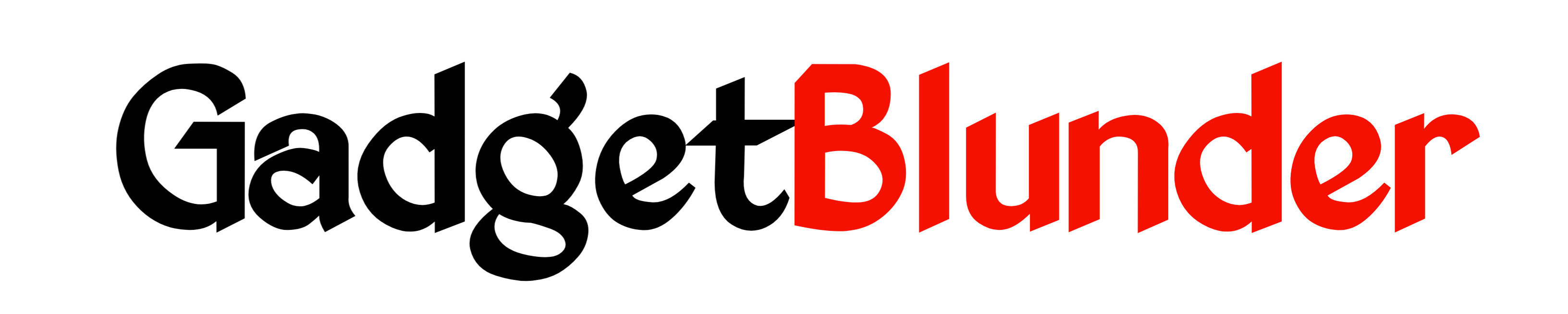Gmail has introduced a new feature that allow users to send password-protected emails via Gmail and it’s called Confidential Mode So if you Want to send sensitive information via email but worried about security, and curious to know about the way how to set password on an email in Gmail then here are everything you need to know.
In Short
- Gmail allow users to send password protected emails by using its confidential mode feature.
- User can add expiration date to the confidential email.
- In password protected email, option such as forward, copy, print and download are disabled.
Nowadays almost every person uses Gmail for both personal and professional communication purposes. However, if we have to send sensitive information via email then it is necessary to ensure that our emails are safe and secured and can’t be seen by another person. If you send sensitive information through email and you send it as regular Email, then it can be access by another person from notification preview or from Gmail who has access to that particular Gmail account or device. In short, you have to rely on the security of another person’s device and their Gmail account.
So, it is advisable to take some extra security measures while sending confidential or sensitive information through email. To help users with this Google has introduce a security feature that allow users to create a password protected email on Gmail by providing extra layer of security called Confidential Mode. This feature allows users to send messages and attachments through Gmail and ensure that it can be only accessed by intended recipient. These emails are encrypted and only accessed after entering the passcode.
Gmail’s confidential mode provide options to set an expiration date and passcode for messages or revoke access at any time. With confidential mode, the recipient’s options to forward, copy, print, and download are disabled. You can also use Gmail’s confidential mode to non-Gmail account.
How to send password-protected email on Gmail from Computer
If you are curious to know about- How do I send a password protected email from computer/laptop/browser, then here are the step-by-step instructions, you need to follow-
Step 1: Open Gmail
Open your browser, search to Gmail, and log in.
Step 2: Tap on Compose
Compose button found in the top left-hand corner of the screen.
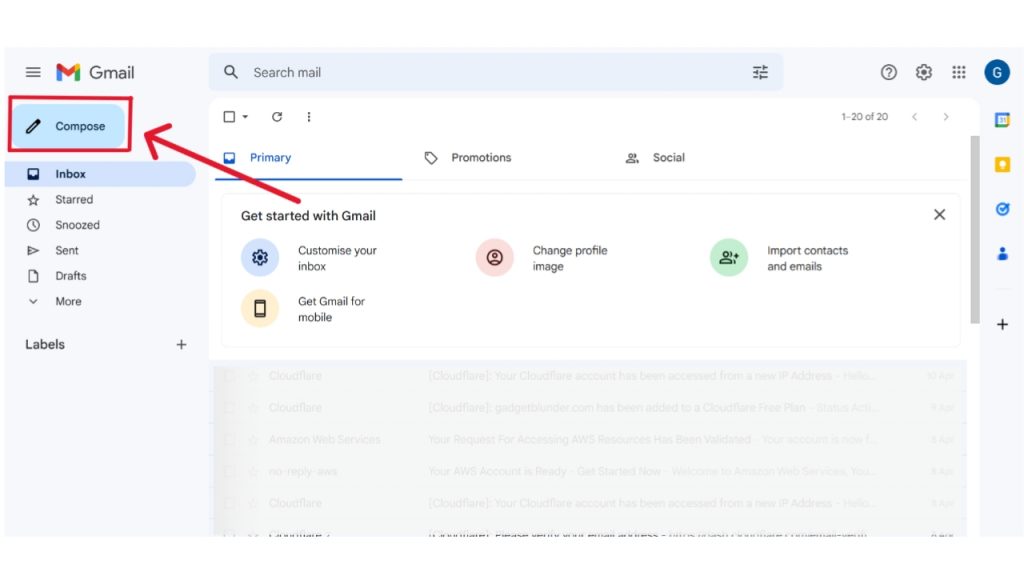
Step 3: Turn on Confidential mode
Click on 3rd option with lock icon from bottom right of the window to turn on Confidential mode.

Step 4: Set an expiration date
Click the Expiration drop-down from the opened pop-up window click and select from available options. These settings impact both the message text and any attachments.
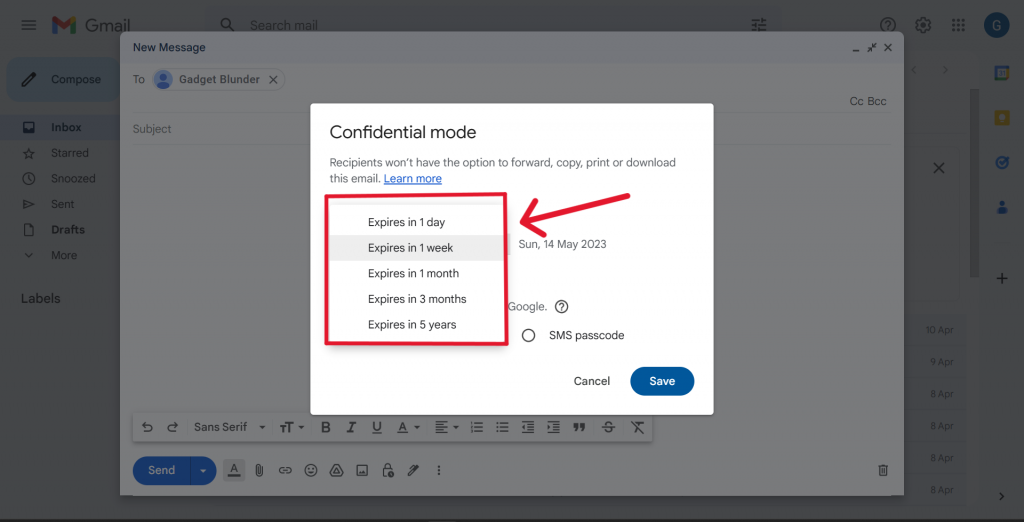
Step 5: Now set up passcode
1. No SMS passcode
If you choose No SMS passcode, then recipients with Gmail app will be able to open it directly. However, those who do not use Gmail will receive a passcode via email.
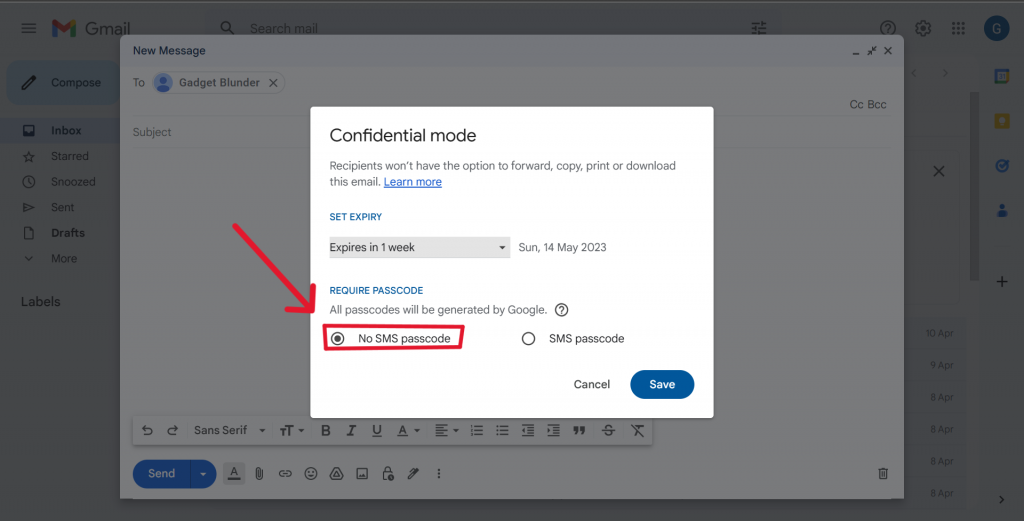
2. SMS passcode
On the other hand, if you choose SMS passcode then you have to enter the recipients phone number so, recipients can receive a passcode via text message to open your confidential email.
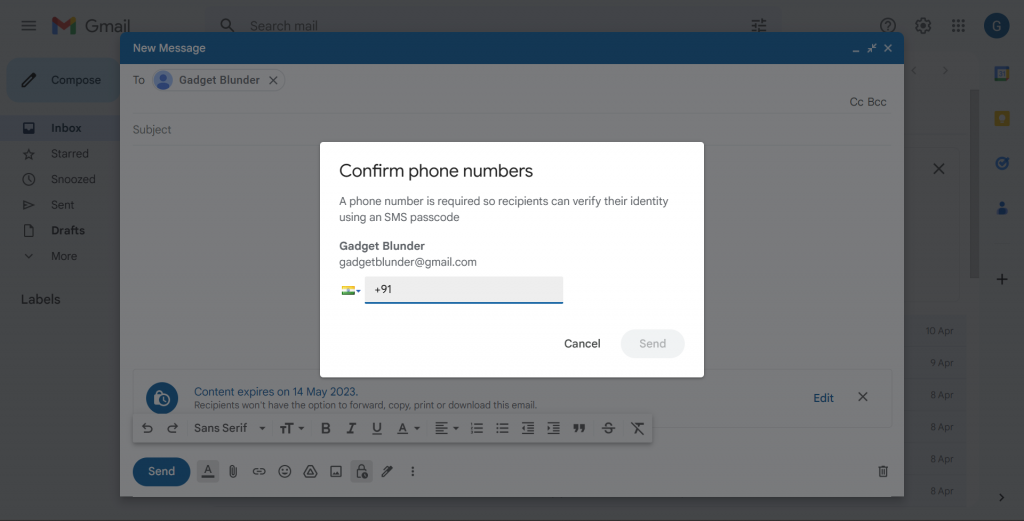
Step 6: Write and send email
After this, click Save, write your email and click on send. You can also edit the settings before/after sending the email.
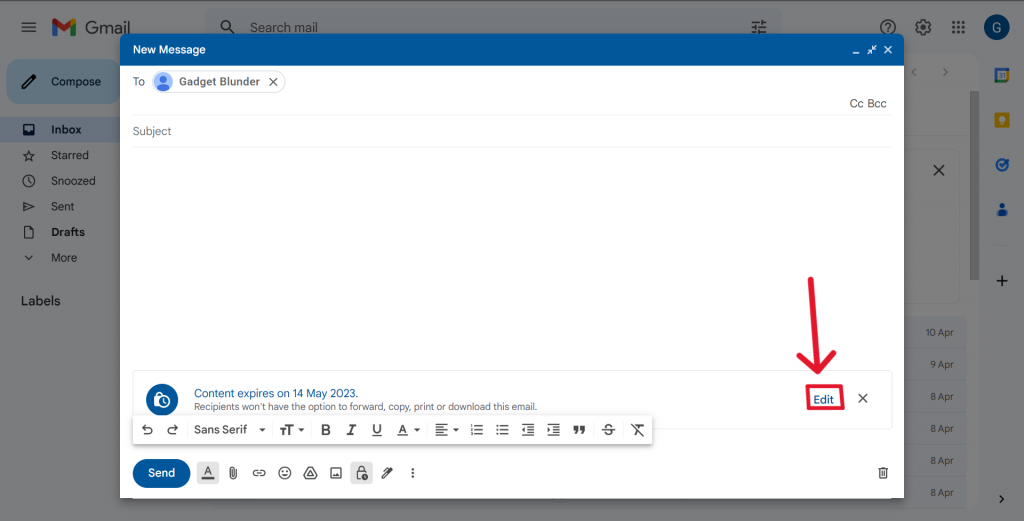
How to send password-protected email on Gmail from Android Phone
If you are curious to know about- How do I send a password protected email from Android phone, then here are the step-by-step instructions, you need to follow-
Step 1: Open Gmail App
Open your Gmail app on your Android Phone/Tablet.
Step 2: Tap on Compose
Tap on Compose- Compose button found in the bottom Right-hand corner of the screen.
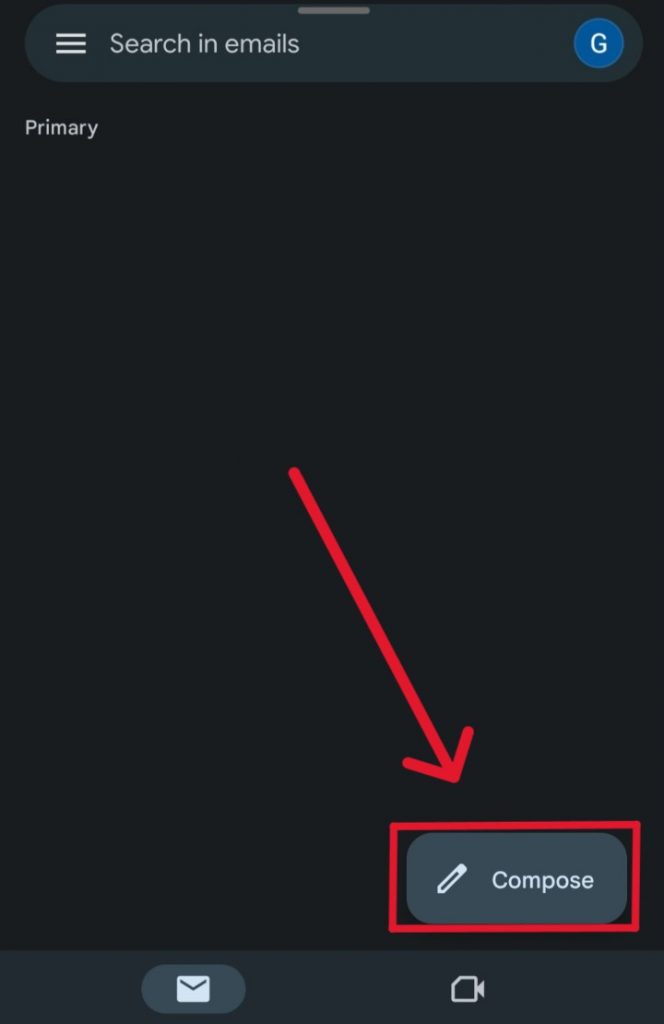
Step 3: Turn on Confidential mode
Click on 3rd option from Top right of the window to turn on Confidential mode.
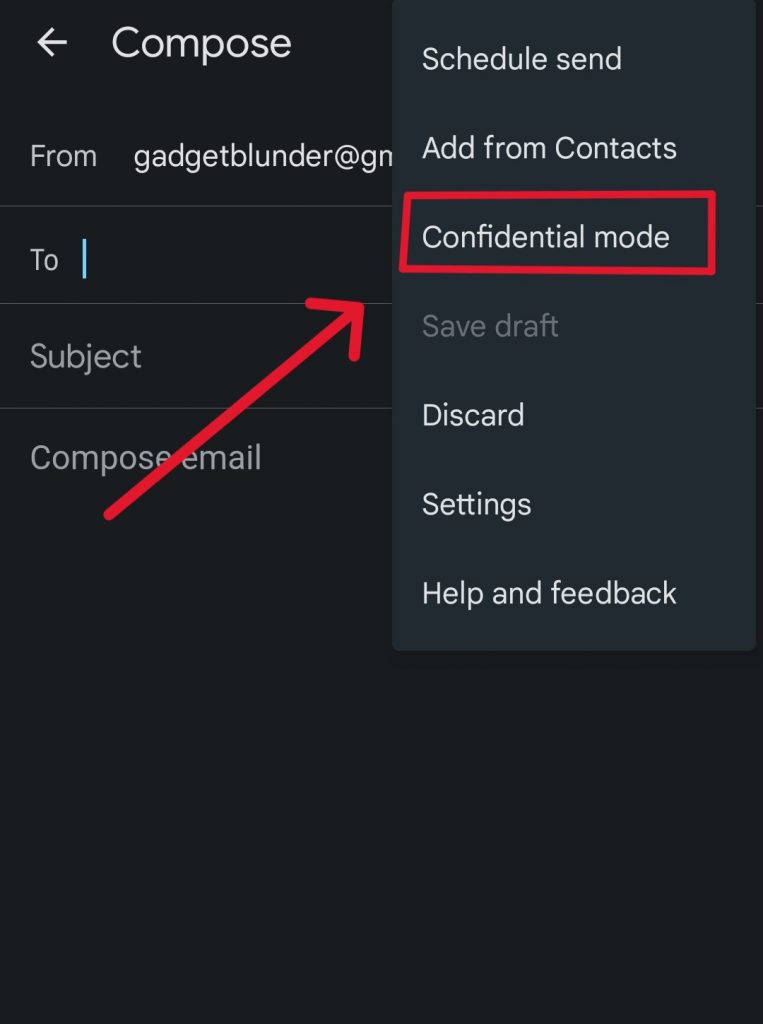
Step 4: Set an expiration date
Set an expiration date- Click the Expiration drop-down from the opened pop-up window click and select from available options. These settings impact both the message text and any attachments.
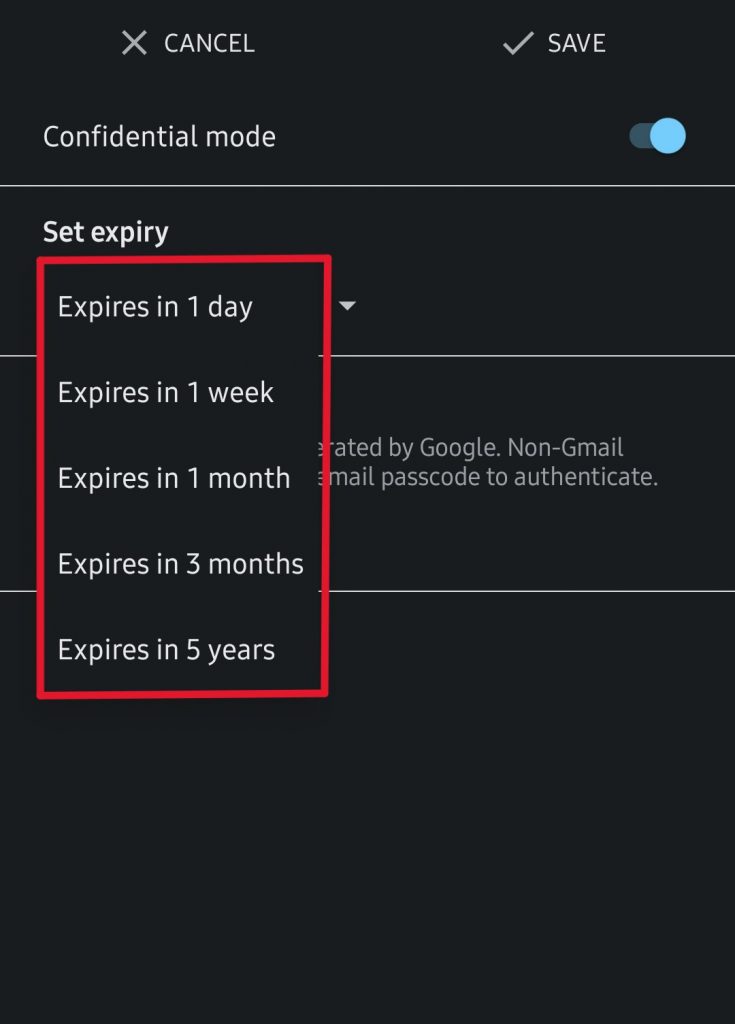
Step 5: Now set up passcode
1. No SMS passcode
now set up passcode- If you choose Standard passcode, then recipients with Gmail app will be able to open it directly. However, those who do not use Gmail will receive a passcode via email.
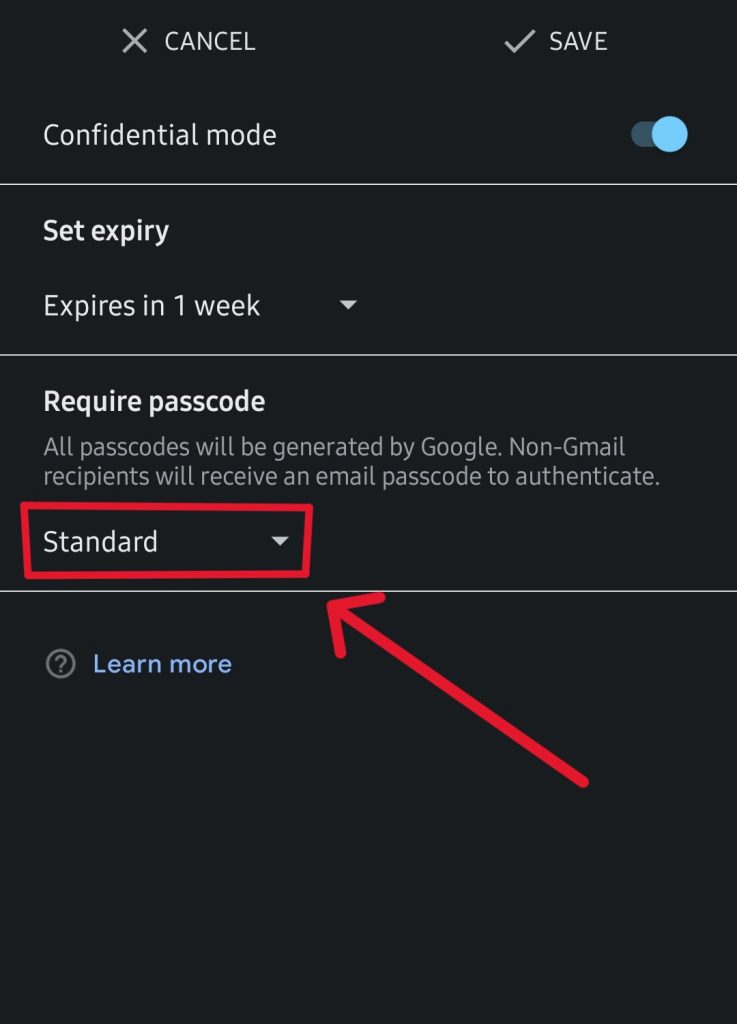
2. SMS passcode
On the other hand, if you choose SMS passcode then you have to enter the recipients phone number so, recipients can receive a passcode via text message to open your confidential email.
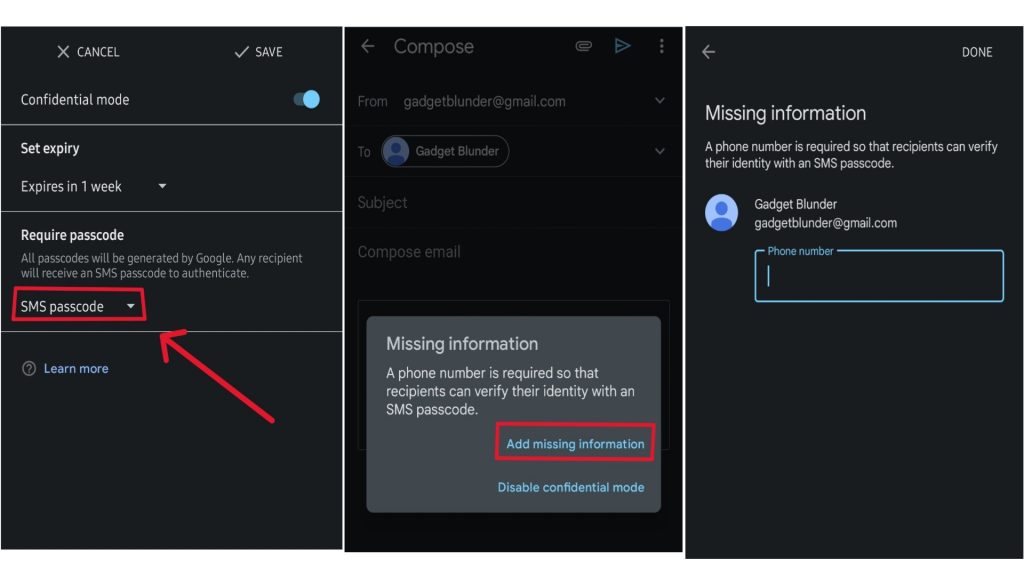
Step 6: Write and send email
After this, click Save, write your email and click on send. You can also edit the settings before/after sending the email.
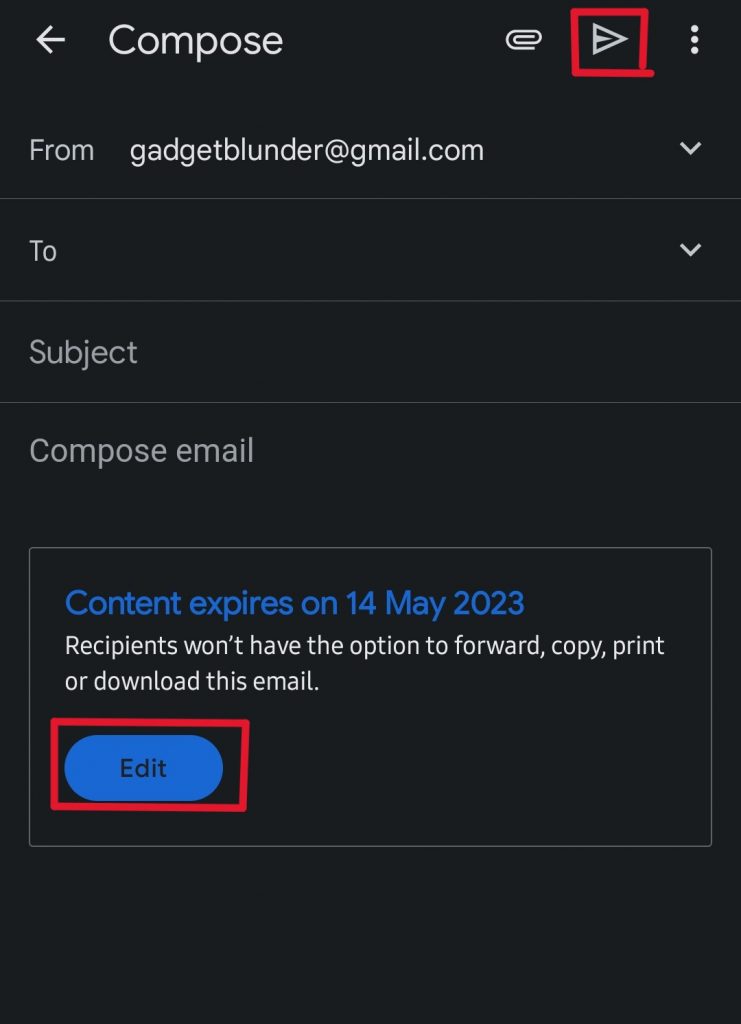
How to send password-protected email on Gmail from iPhone/iPad
If you are curious to know about- How do I send a password protected email from iPhone/iPad, then here are the step-by-step instructions, you need to follow-
Step 1: Open Gmail App
Open your Gmail app on your iPhone/iPad.
Step 2: Tap on Compose
Tap on Compose- Compose button found in the bottom Right-hand corner of the screen.
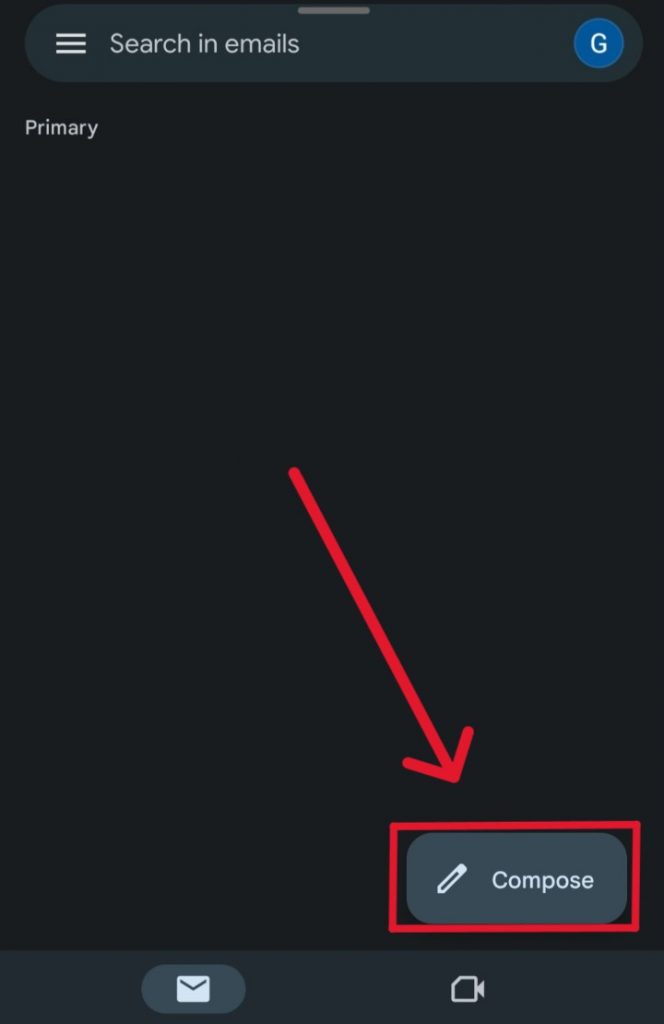
Step 3: Turn on Confidential mode
In top right corner click on 3 dots “…” then click on 2nd option from bottom of the window to turn on confidential mode.
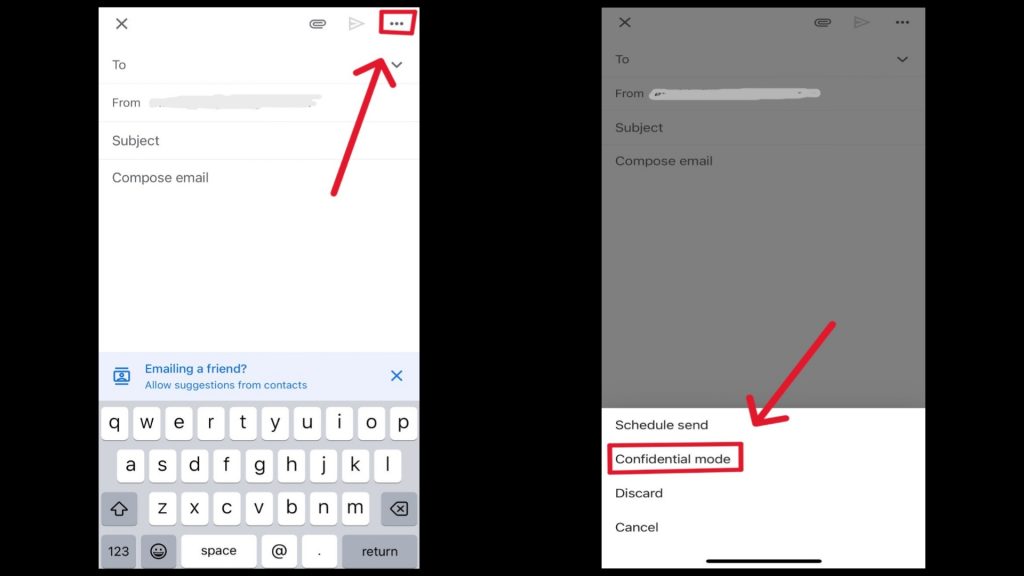
Step 4: Set an expiration date
Set an expiration date- Click the Expiration drop-down from the opened pop-up window click and select from available options. These settings impact both the message text and any attachments.
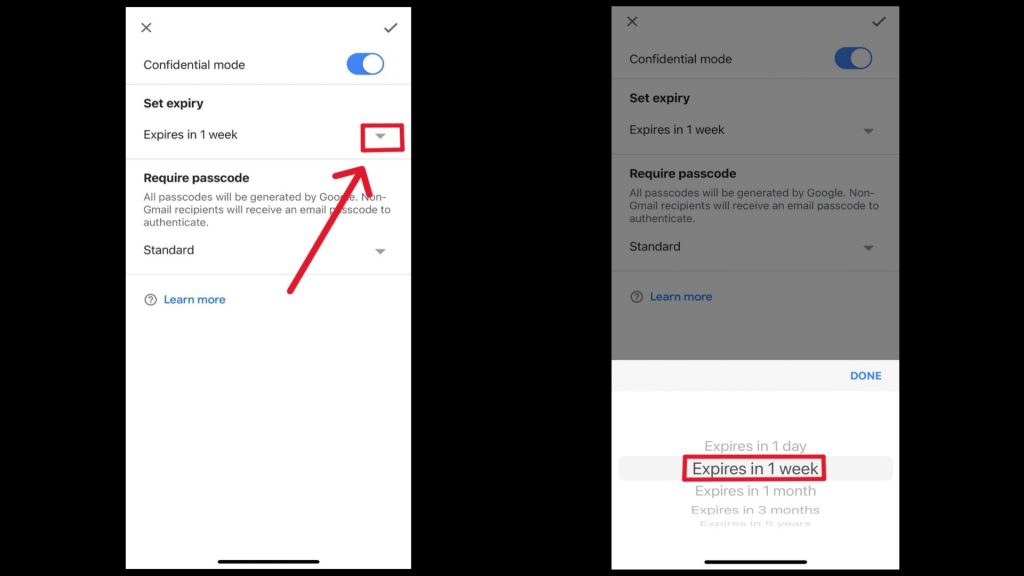
Step 5: Now set up passcode
1. No SMS passcode
now set up passcode- If you choose Standard passcode, then recipients with Gmail app will be able to open it directly. However, those who do not use Gmail will receive a passcode via email.
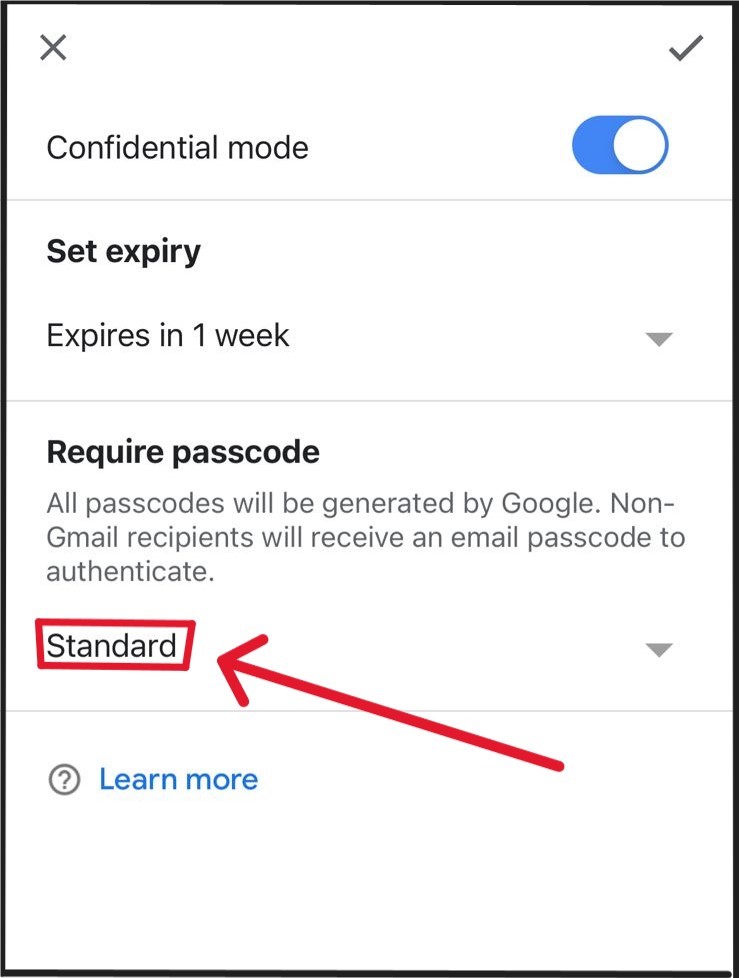
2. SMS passcode
On the other hand, if you choose SMS passcode then you have to enter the recipients phone number so, recipients can receive a passcode via text message to open your confidential email.

Step 6: Write and send email
After this, click Save, write your email and click on send. You can also edit the settings before/after sending the email.
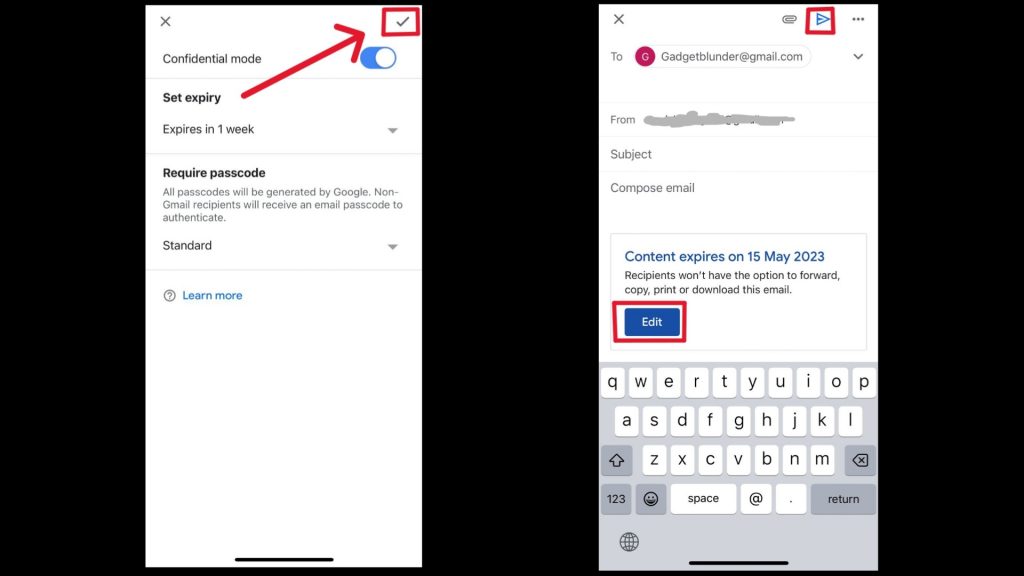
How to remove access early to a password-protected email before the expiration date-
If you need to, you can remove access early to an email before its expiration date. Here is the step-by-step process-
Step 1: Open Gmail
Open your Gmail on your computer/Phone.
Step 2: Open Sent option
On the left side of the screen, choose the option Sent and click.
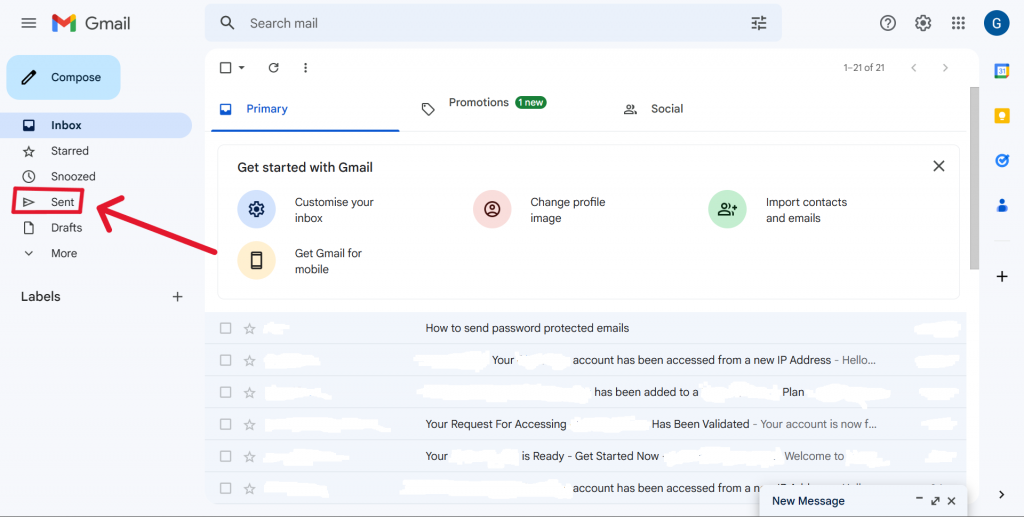
Step 3: Open confidential email
Open the confidential email that you want to remove access to.
Step 4: Remove access
On the bottom of the screen, tap Remove access.
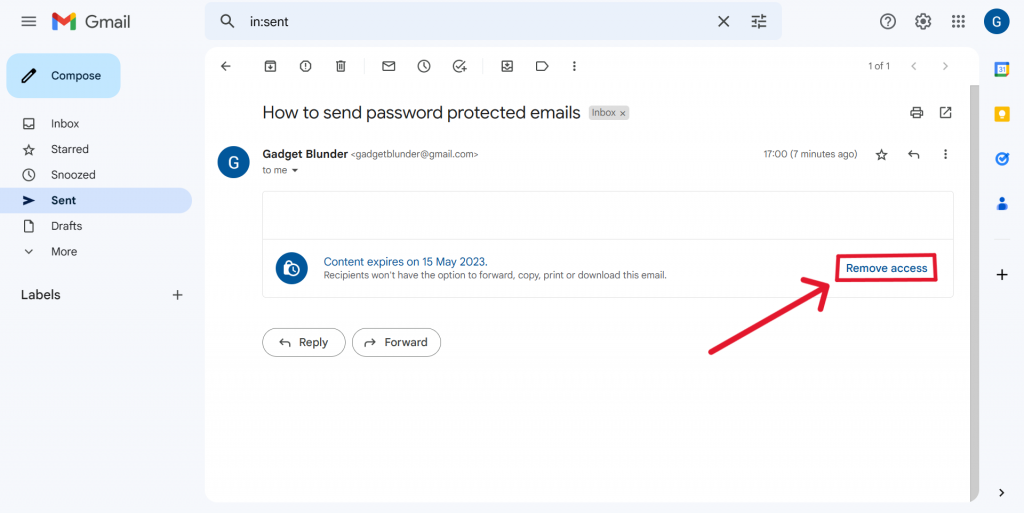
Open an email sent with confidential mode
If someone send you an email with confidential mode and you are worried about how to access it because these are encrypted emails from Gmail and can only be accessed after entering the passcode, then don’t worry here is the step-by-step instructions you just need to follow-
Step 1: Open Inbox
Open inbox on your Gmail by clicking on the Inbox option from upper left-hand side of the screen.
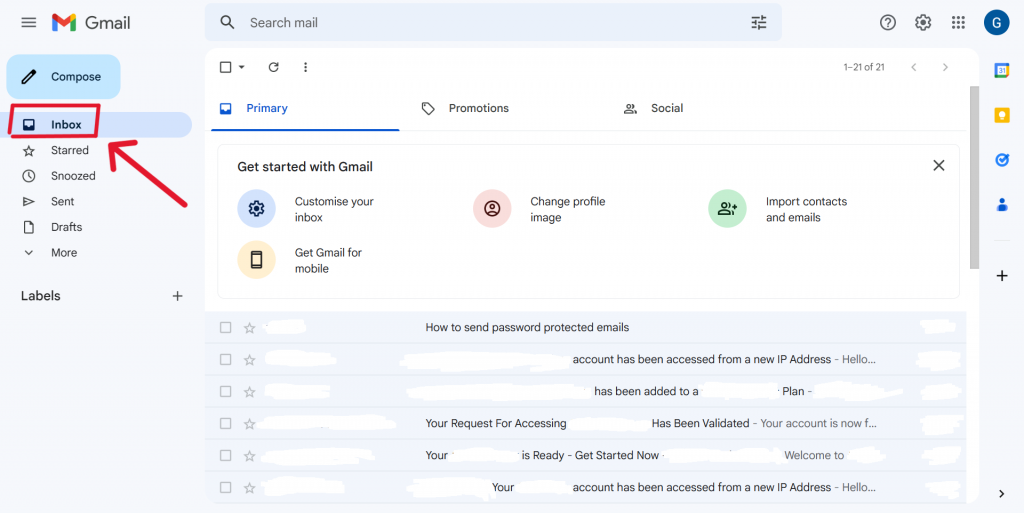
Step 2: Enter passcode
You might need to enter a passcode to open the email then you can access that email’s text message and attachments as well.