To access Netflix on TV, users need to set up or update Netflix Household. Therefore, if you have not yet completed the setup process, we highly recommend setup it as soon as possible for streaming without interruptions.
In Short
- Netflix crack down password sharing in India.
- Set Up or update Netflix household to stream on TV.
- You do not need to set a Netflix Household If you don’t stream Netflix on a TV.
Streaming service giant has recently made a significant announcement Netflix stop password-sharing in India from 20, July 2023. As per Netflix’s updated policy, user accounts are intended for use by a single household only, and sharing account credentials beyond one’s household is no longer permitted but they can still take advantages of the features like Transfer profile and Manage access and devices.
To enforce this new policy effectively Netflix has introduced a feature called “Netflix Household“. Where multiple users from a single household can share the same account while maintaining individual profiles and preferences. Whether you’re a family, a group of friends, or even just a couple of roommates, managing your Netflix Household ensures everyone can enjoy their favorite content without interference.
What is Netflix Household
Netflix household is a group of your Netflix devices connected to the internet at the primary location for streaming Netflix content. Netflix Household can be established through a TV device, and other devices linked to your Netflix account on the same internet connection as this TV will automatically include within your Netflix Household.
How to set up or update Netflix Household
Here are the steps To setup or update your existing Netflix Household:
Steps-
1. Firstly, go to the Netflix home screen on your TV and open the Menu.
2. Now find & select the option Get help and click on Manage Netflix Household.
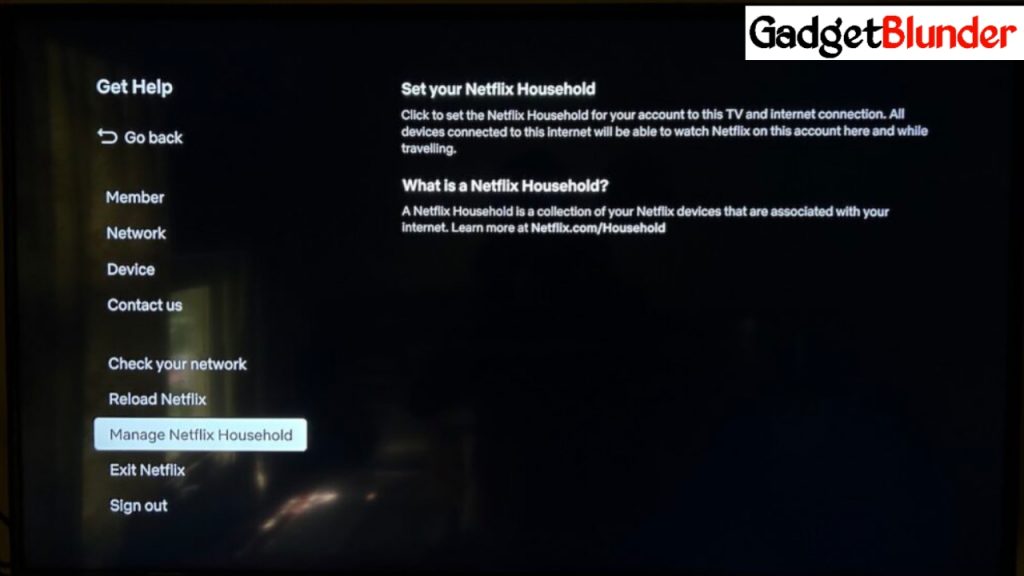
3. Then choose either Confirm Netflix Household or Update My Netflix Household.
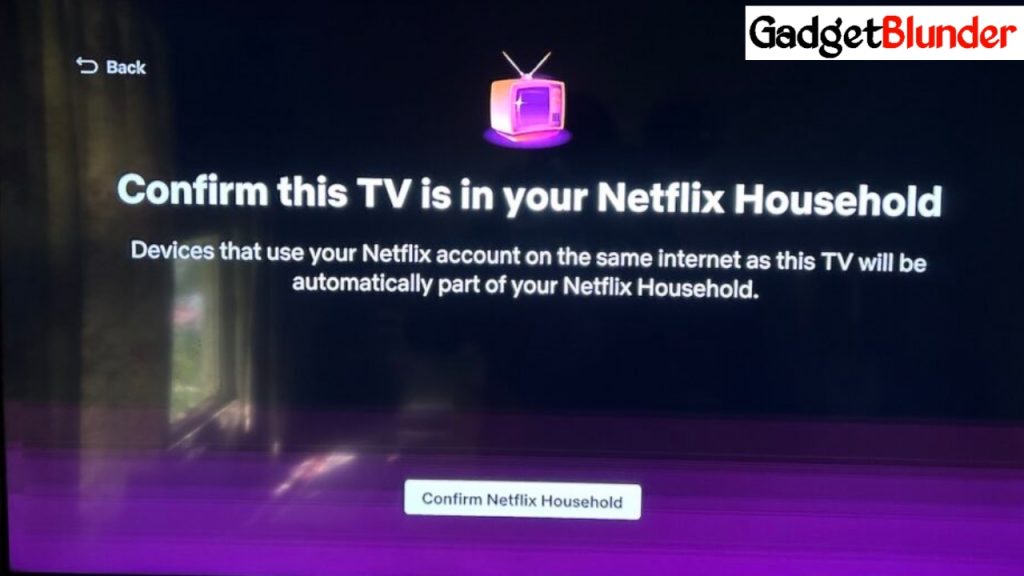
4. Now select option of either Send Email or Send Text to receive a verification link on your registered email or phone number. Keep in mind that this verification link is only valid for 15-minute.
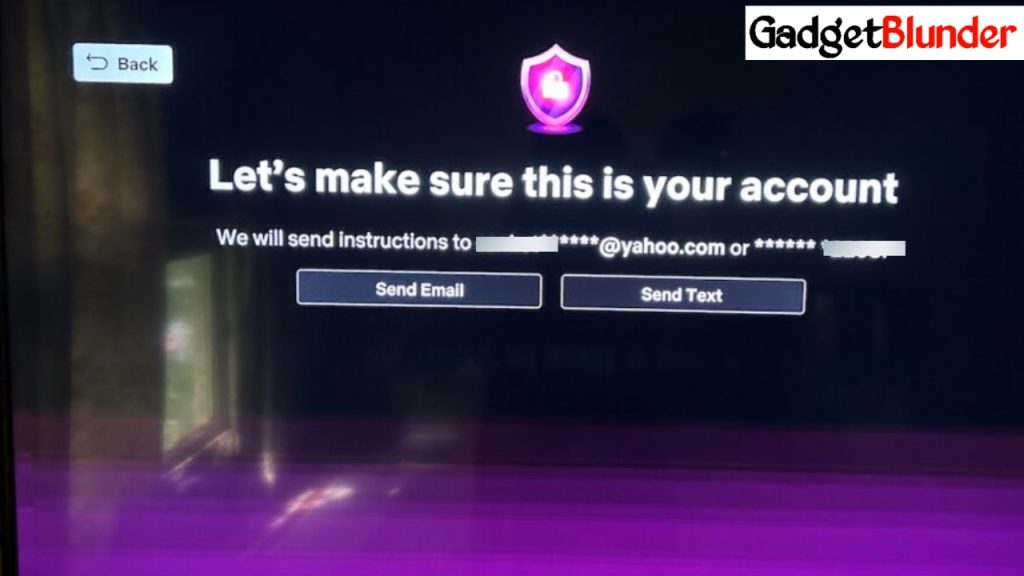
5. Now Select Yes, This Was Me in the received email or tap the link in the text message to verify your identity.
6. After verification, Now Confirm Netflix Household or Update Netflix Household to continue.
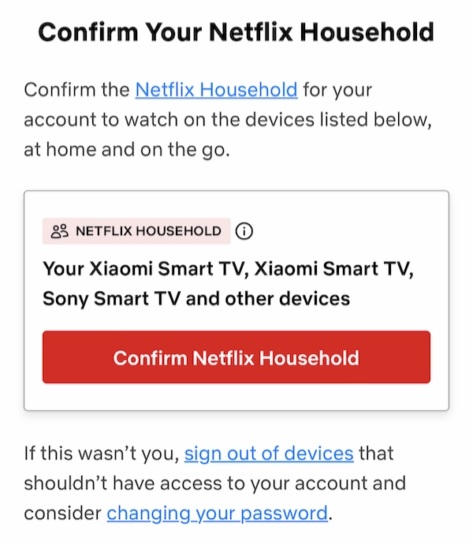
7. Now a confirmation message will be displayed on your TV screen, and you will also receive a confirmation email. Click Continue to Netflix to stream your preferred content.
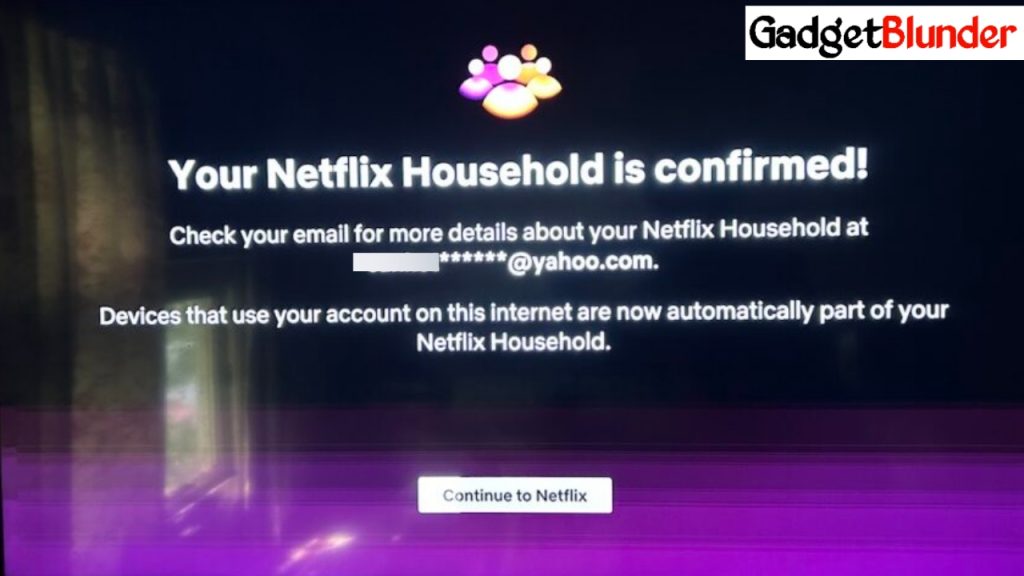
Now Your Netflix Household is setup successfully and ready for streaming your preferred content without any interruptions.
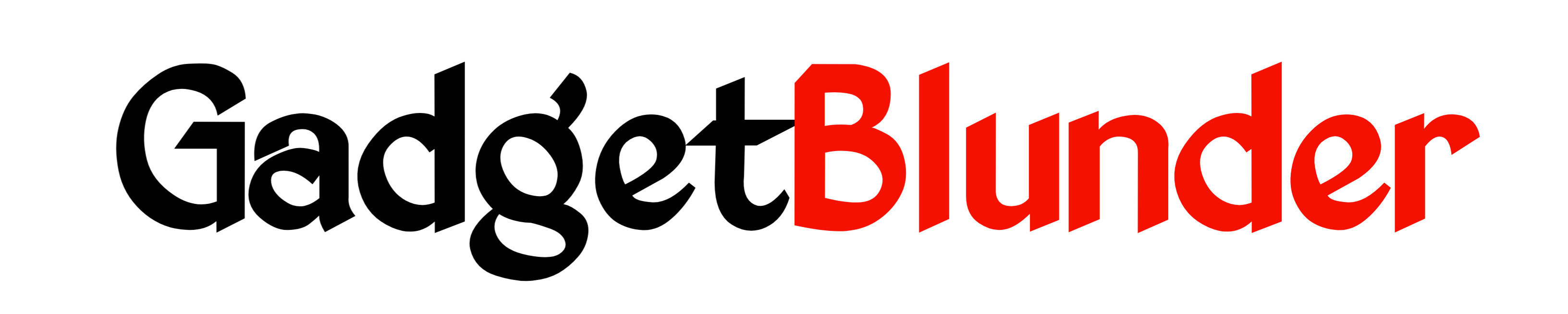
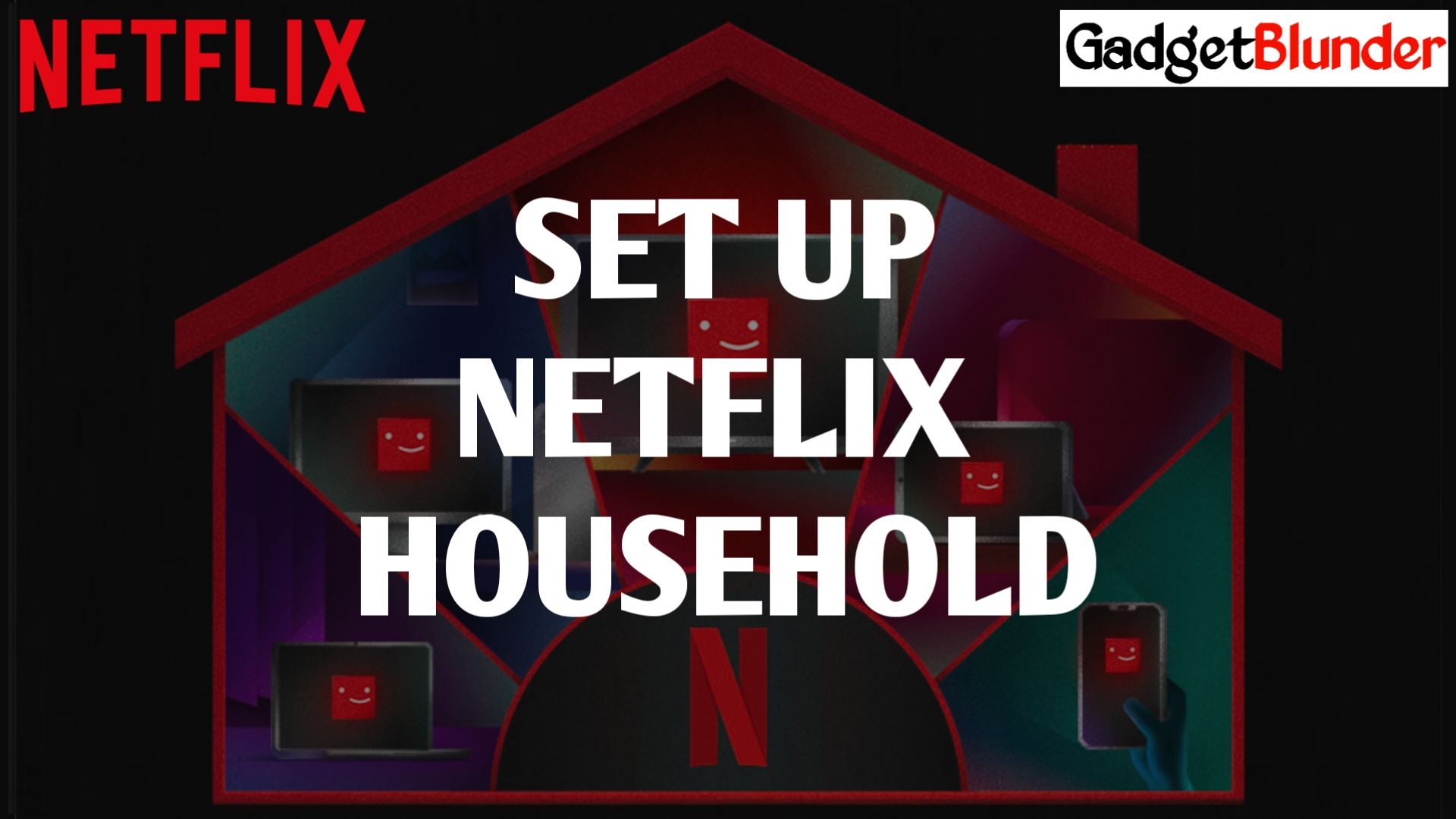
2 thoughts on “How to set up or update Netflix Household”