Users can transfer their Netflix profile to either a new account or an existing one by Transfer Netflix Profile feature which include the recommendations, viewing history, My List, game saves, settings, and more.
In Short
- Netflix stop password sharing in India.
- Users can transfer their Netflix profile to another account without losing important data.
- Users can pin protect their profile to avoid profile transfer.
In recent years Netflix has completely transformed the way of consuming online content and entertainment. It provides an extensive collection of movies, TV shows, and exclusive content, all easily accessible to us on-demand. But the issue arises when you switch to a new account you lose all your watch history, recommendations, lists, etc. and to solve that problem Netflix introduced a new feature called Profile Transfer.
Starting from July 20, 2023, Netflix has implemented changes and stop password sharing in India. The company now allows a Netflix account to be used exclusively within a single household, meaning only members of that specific household can access the account. As part of this update, Netflix will be sending emails to users who are sharing passwords outside of their Netflix Household. It’s important to note that such actions are in violation of Netflix’s policy, and strict measures will be taken against those found engaging in unauthorized password sharing So, Netflix Profile Transfer is the best way to keep your recommendations, viewing history, and watch list for those who are joining a new account.
How to Transfer Netflix Profile
To transfer a Netflix profile from your account to a new or existing account, here what you need to do:
What is the ‘Transfer Profile’ Feature on Netflix?
Switching to your own subscription plan due to Netflix’s actions against password-sharing then Netflix’s profile transfer is the best form Netflix that can help. Profile Transfer feature allow users to transfer their profile to a new or existing account including Profile name and icon, Recommendations, their viewing history, My List titles (watch list of titles), Game saves and game handle etc.
How to Enable/Disable Profile Transfer on Netflix
The profile transfer function is turn on by default for all user accounts worldwide. But, if you want to disable profile transfers on your Netflix account, you can easily do it by following these steps:
Step 1
First, open Netflix and hover on the profile icon at the top right corner and select the Account option to open account settings.
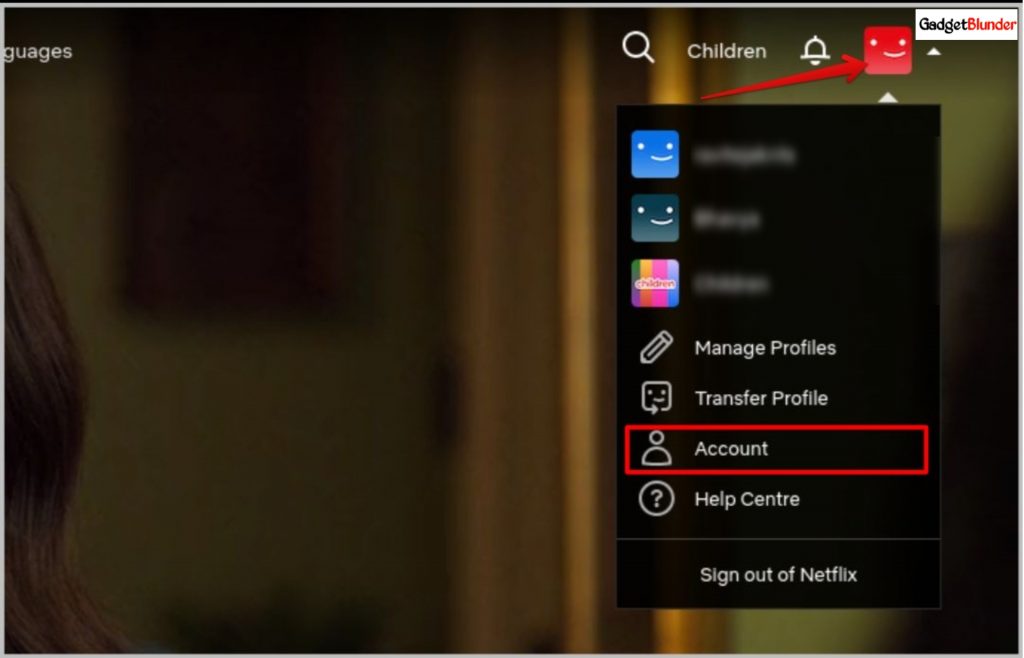
Step 2
Scroll down and go to bottom area to find and click on Turn off profile transfers.
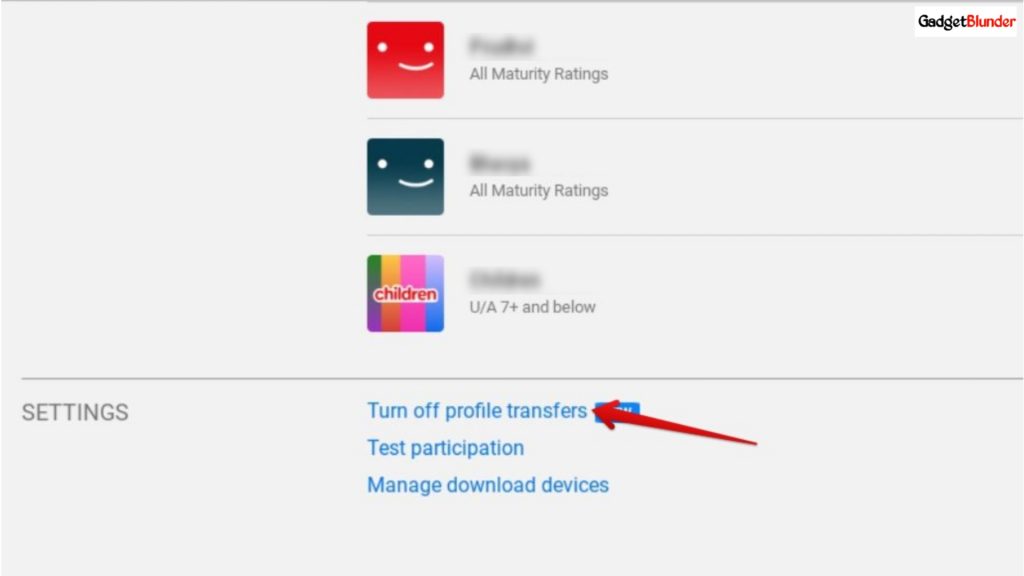
Step 3
If you ever wish to turn on profile transfer again, then just follow the same steps. and click on Turn on profile transfers, The process might up to 2 days to enable it. However, if you want to do it immediately then click on the confirmation link sent to the email address.

Once all the steps are completed you can now transfer your profile without any interruptions and enjoy your favorite content across the platform.
Transfer Netflix Profile to New Account/Existing account
If your Netflix profile transfer option is already enabled, then now you can either transfer your profile to a new account or to on existing account. Here are the steps to transfer your profile:
Step 1
Open Netflix and go to Profile at the top right corner then click on the option Transfer Profile.
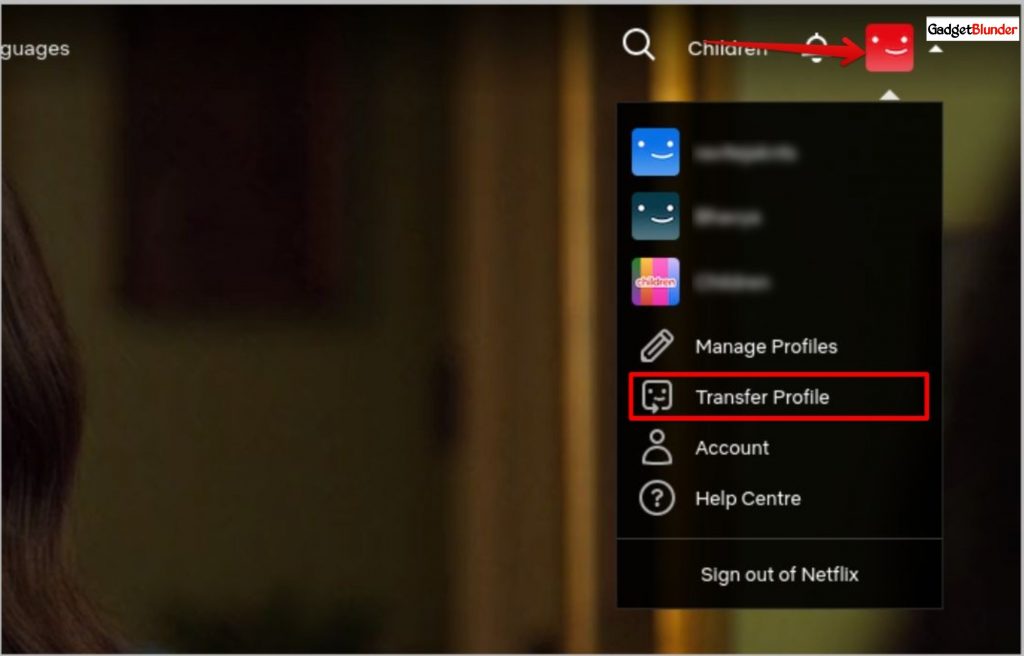
Step 2
Now click on the Start Profile Transfer to start the process.
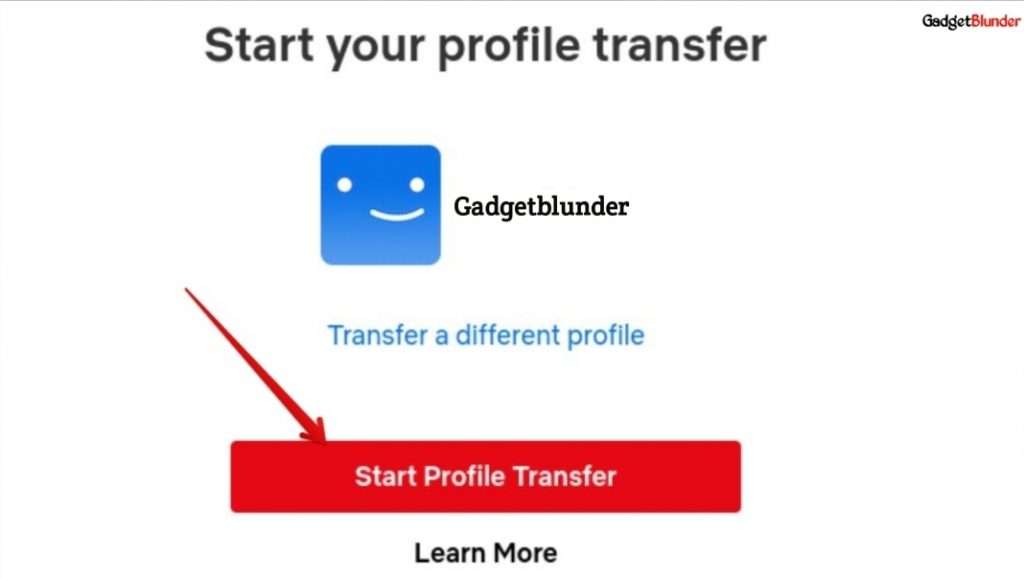
Step 3
Here, choose either A New account or An Existing Account and tap on Next.
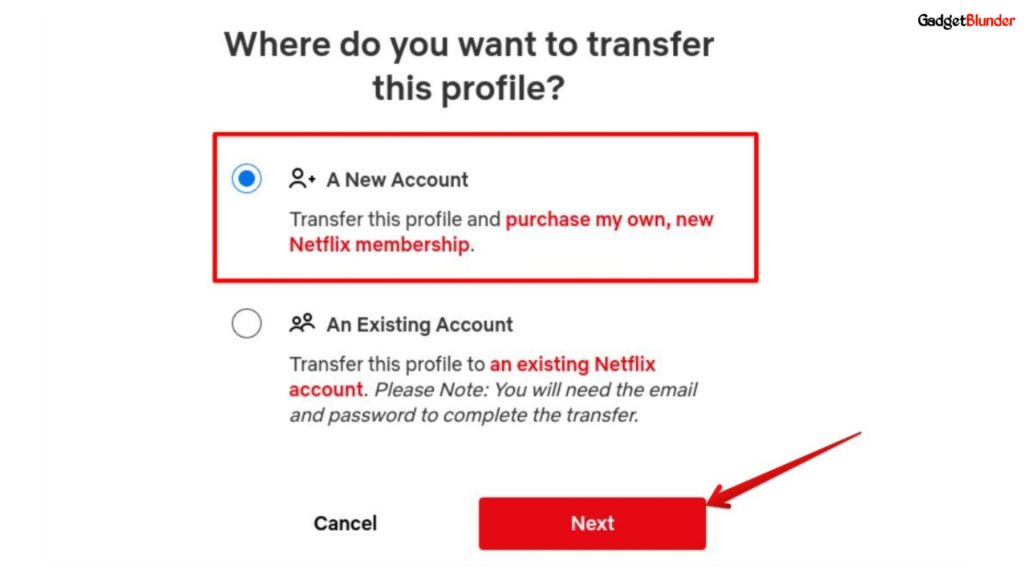
Step 4
On next page, enter your New email address and Set the New password to login your new account, and click on Next.
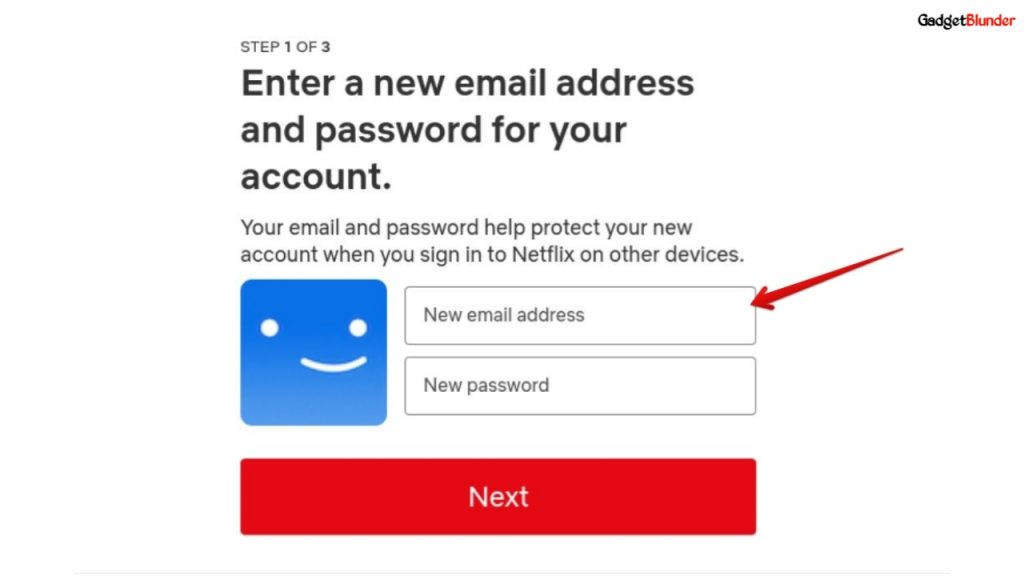
Step 4
Now Choose a plan best suited for you and then enter the payment details to start Membership. if you have an existing account you don’t need to make payments again.
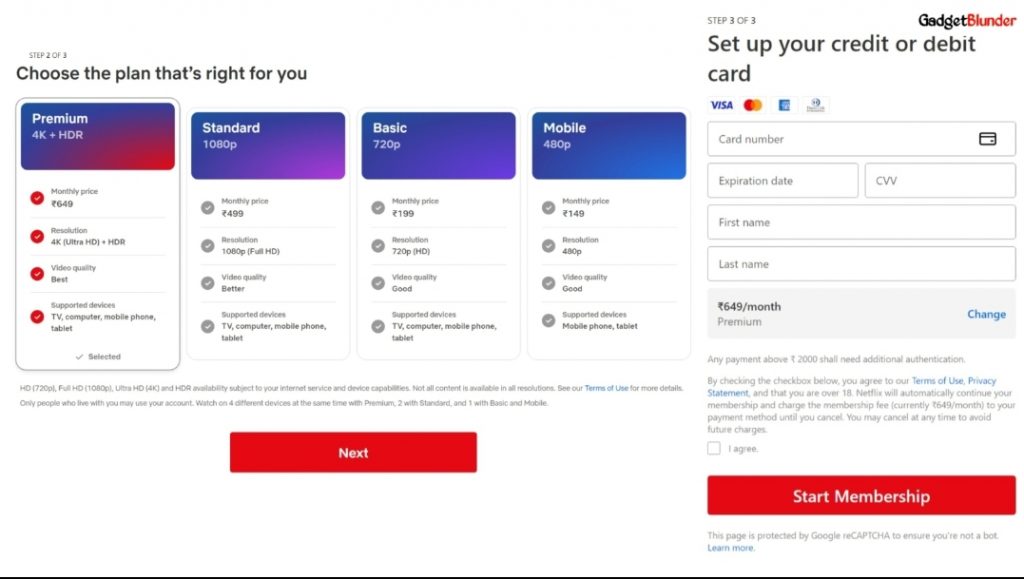
Once the payment is made, your profile will be successfully transferred to your new Netflix account, and you can enjoy uninterrupted streaming across the platform.
Transfer Pin-Protected Netflix Profile
Pin-protected profiles cannot be transferred and to make them transferable, first you need to disable the pin. Here are the steps to disable the pin on your profile:
Step 1
First, open Netflix and hover on the profile icon at the top right corner and select the Account option from the menu.
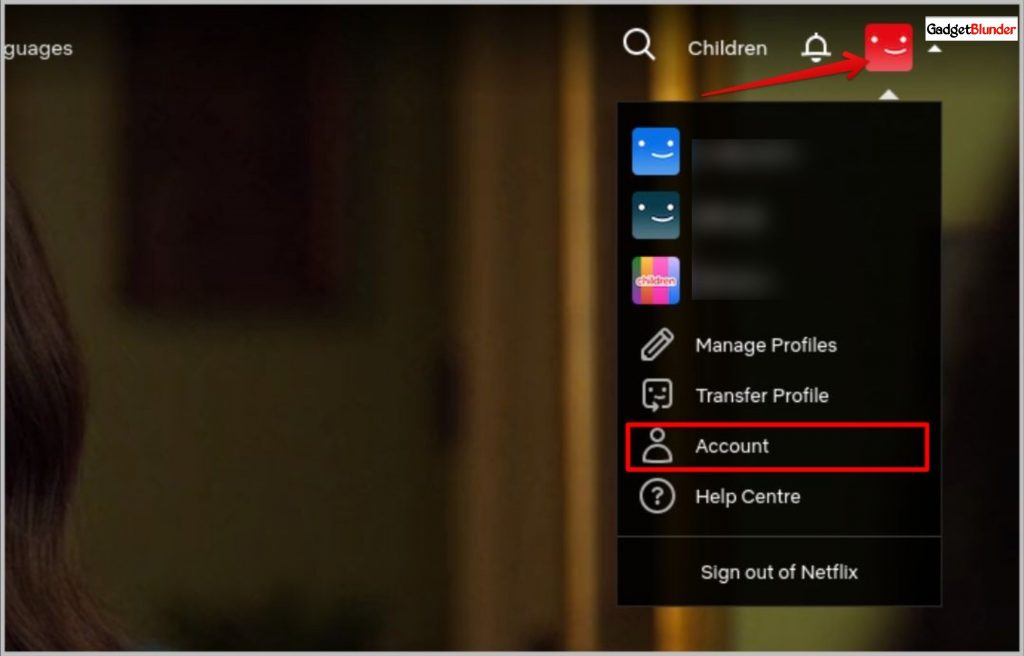
Step 2
Now from Profile and Parental Controls section and click on your profile name.
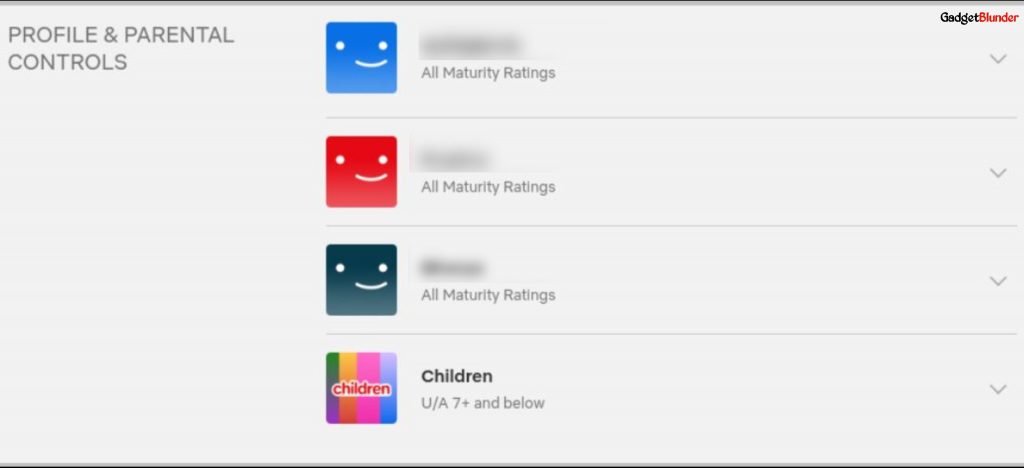
Step 3
Then, click on Change button in front of Profile Lock option.
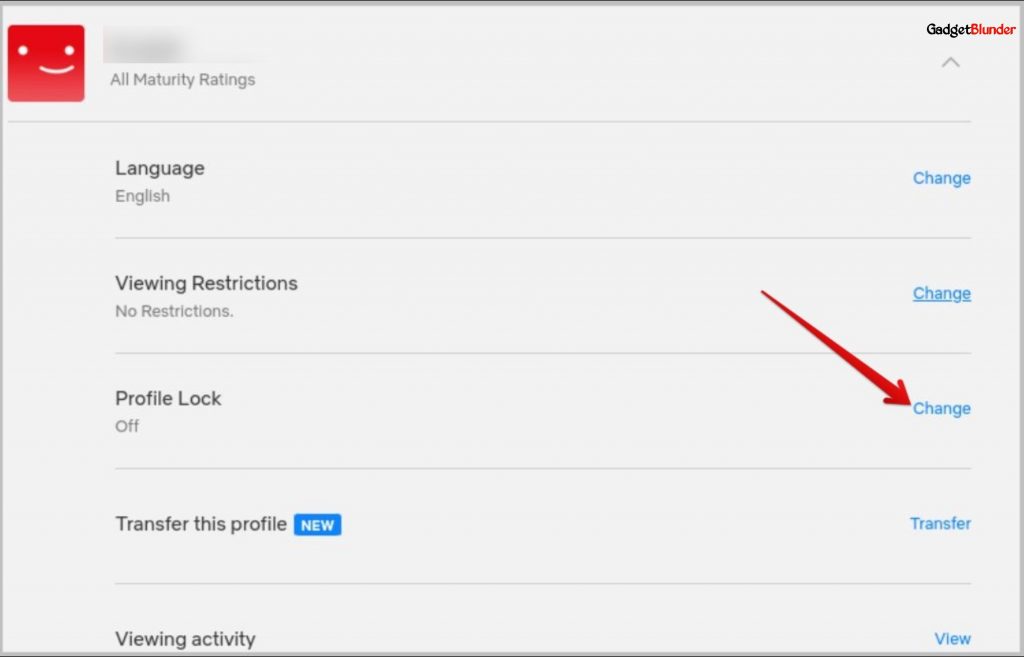
Step 4
On the next page, enter your Netflix password and click Continue.
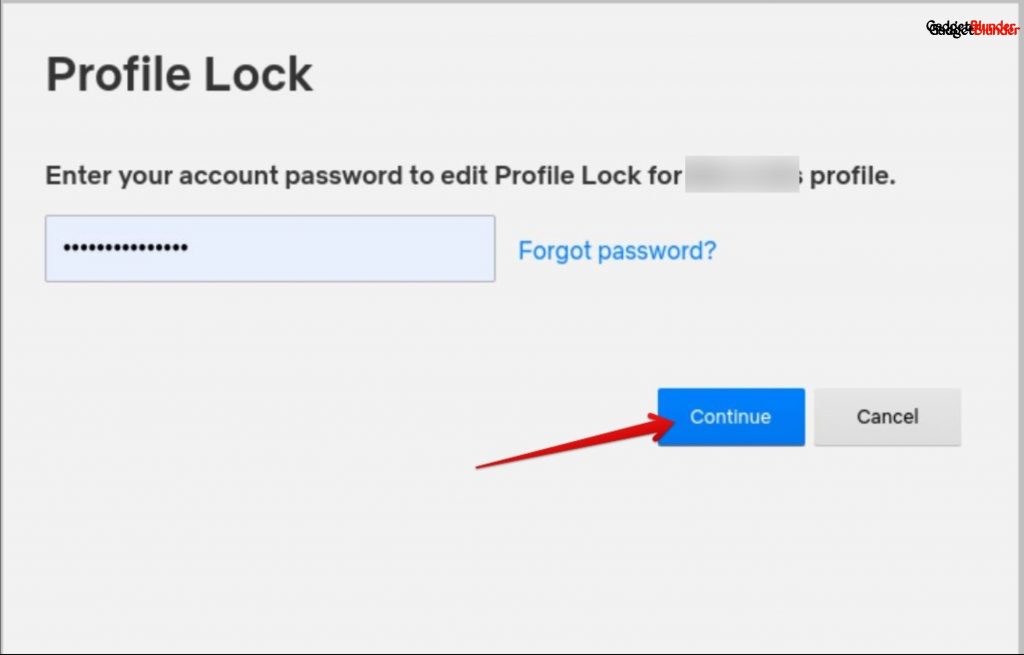
Step 5
Uncheck the box beside Require a PIN to access the profile option and then click on Save.
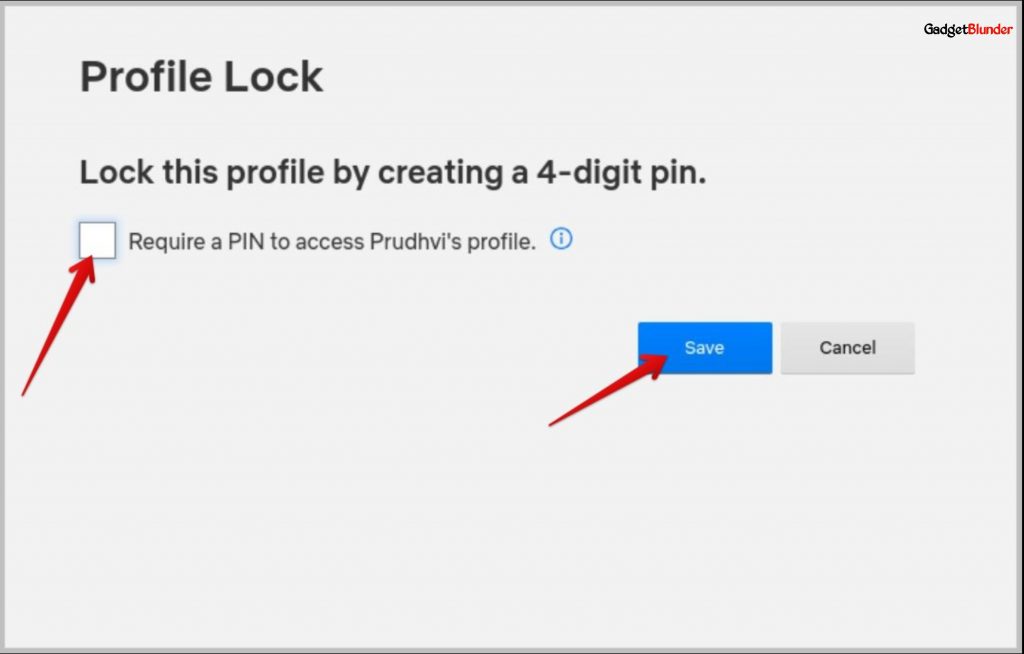
You have successfully removed the pin, now you can transfer your profile to a new account or an existing account.
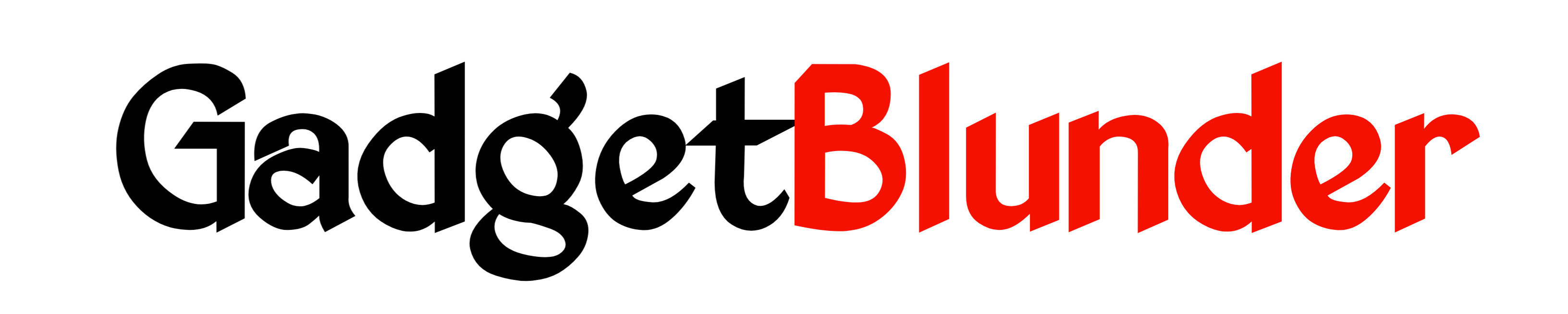
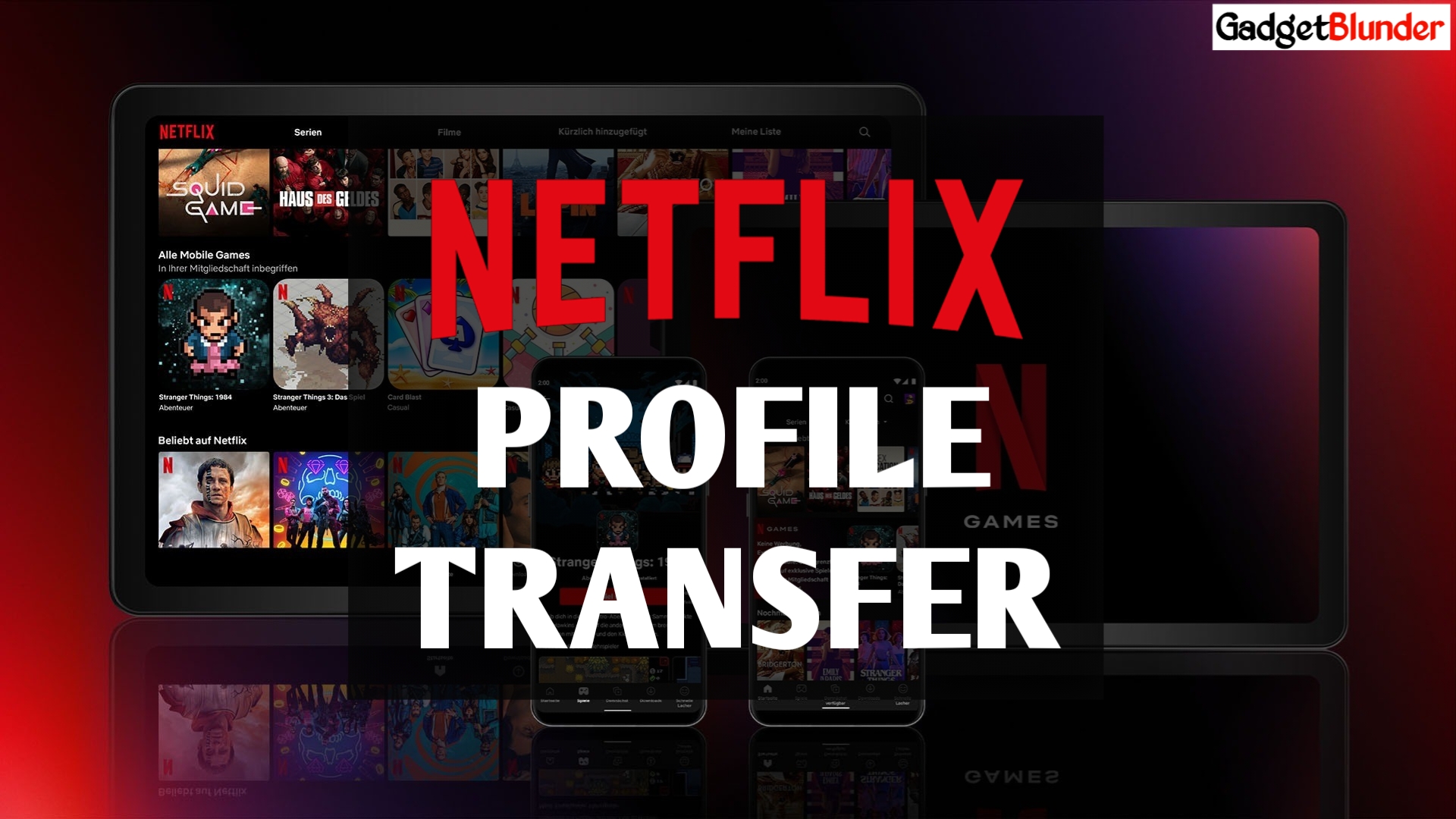
2 thoughts on “How to Transfer Netflix Profile”